- Contents
Interaction Connect Help
Connection Settings
Requirements: You need the Customize Client Security right to customize your personal CIC client configuration settings.
At several points during the log on process, you can save your selections. Use the Connection page of the Application Settings dialog box to adjust these automatic logon settings.
-
In the Applications Settings dialog box, click Connection.
-
Adjust these settings as needed:
|
Default Language |
Note: This option is available only if your CIC administrator installs optional language packs on the CIC server. Also, your browser's language setting controls the formats used for dates, times, currency, and numbers. To change the language used in the Interaction Connect interface, do one of the following:
|
|
Automatically select "server" as the server at log on. |
This setting automatically selects the server named here as your Interaction Center server. |
|
Always use "type of authentication" to authenticate with "server". |
If your CIC administrator has enabled Single Sign On, this setting automatically selects the type of authentication to use with this CIC server when you log on to Interaction Connect. |
|
Always use the station "station" when I log on to "server". |
This setting automatically supplies the name of your workstation or remote number when you log on using this CIC server. |
-
Click Save Settings.
Related Topics