- Contents
Interaction Connect Help
Callbacks and the Current Interaction View
When you pick up a Callback request, the Current Interaction view displays the Caller name and number.
Tip: You can display the Current Interaction view in a side by side arrangement with My Interactions. Use the Sidebar to add notes about this interaction.
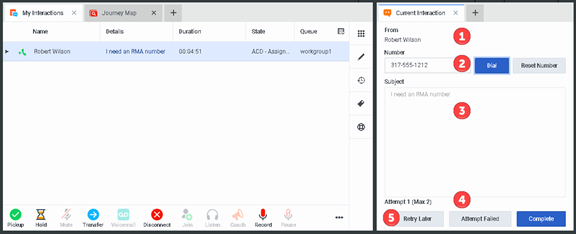
|
1 |
From |
The name of the person who requested that someone call them back. |
|
2 |
Number |
The telephone number supplied by the person who requested the callback. Clicking the Dial button dials this telephone number. You can change the number before calling. Reset Number sets the changed telephone number back to the original number. |
|
3 |
Subject |
This area displays the reason the callback was requested. This information is usually required as a part of the process for requesting a callback. |
|
4 |
Attempt |
If your CIC administrator enables the Retry Later feature, this displays the number of calls attempted in response to the callback request and the maximum number of attempts allowed. |
|
5 |
Retry
Later |
After you make the requested call, use these buttons to indicate whether you reached the requester or not. Retry Later The Retry Later button appears only if your CIC administrator has enabled this feature. Click this button to remove the callback request from your queue and place it back on the workgroup queue in a "Snoozed" state. After an interval configured by your CIC administrator, normal ACD processing of the callback request resumes. ACD processing routes this callback request to the first available agent in the workgroup. The CIC administrator also configures the maximum number of times agents can retry a callback request. Attempt Failed Click this button to indicate that you cannot complete the callback request. It could be that the phone number is incorrect or that no one answered after the last allowed attempt. Tip: If your CIC system is appropriately configured, you can assign a Wrap-Up code that explains the reason for this failure in the Interaction Properties sidebar. Complete Click this button to indicate you reached the requester and completed the callback interaction. Note: This action disconnects only the callback interaction. You must disconnect the call interaction separately. |
Related Topics