- Contents
Interaction Connect Help
Manage a Social Media conversation
Managing Facebook and Twitter conversations is similar to managing any other type of interaction. You must display the Current Interaction view to respond to a social media interaction.
To manage a Social Media conversation:
-
Select a Social Media interaction in My Interactions or other queue view and click Pickup.
Result: The interaction appears in the Current Interaction view. This view contains an entire Facebook conversation or Twitter conversation.
Tip: To display the Current Interaction view, see Add or Close Views.
-
To reply to a Facebook comment or Tweet, do one of the following.
-
To reply to the root post or initial Tweet, type in the Write a Comment box at the bottom of the Current Interaction view, then click the Send icon.
-
To reply to any post or Tweet, select the Reply icon below a comment. Type a reply and click the Send icon.
Tip: Instead of typing a reply, see Use Response Management in a Social Media conversation.
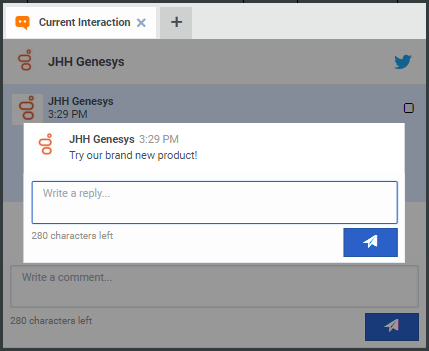
Note: Your replies appear on your company's Facebook page or your company's Tweets and replies page. Your replies also appear in the Current Interaction view after a short interval. You cannot reply to comments or Tweets for held or disconnected interactions.
-
Optionally, do any or all of the following:
- To mark a message as "read," click the corresponding
check box.
Result: This action also hides the message. To display the message again, clear the check box.
Note: If you refresh and reload the browser page, messages marked as "read" disappear.
-
To display a full-sized image in a message, click the image. For more information, see Social Media Images.
-
To record a Social Media conversation, click the Snip button.
Note: CIC does not support Ad hoc recordings of Social Media interactions. For more information, see Recording Types.
-
To transfer a Social Media conversation, select the interaction in My Interactions or other queue view and click the Transfer button.
Note: You can transfer only to workgroups selected as Conversation workgroups. See Configure Facebook channels and Configure Twitter Channels.
- To mark a message as "read," click the corresponding
check box.
-
When you finish the Facebook conversation, select the interaction in My Interactions or other queue view and click Disconnect.
Tip: Or you can place the interaction on Hold and return to it later.
Related Topics