- Contents
Interaction Connect Help
Manage Alerts dialog box
Requirements: See Manage Alerts.
Use this dialog to add, edit, copy, and delete your alerts. You select a statistic, define the conditions for the alert, and optionally, select one or more actions triggered when the alert occurs.
To access the Manage Alerts dialog box, do one of the following:
- Click the menu icon and then click Manage Alerts.
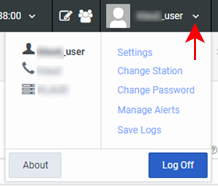
-
In the Active Alerts view, click the hyperlink in the Statistic column for the selected alert.
-
In the Active Alerts view, double-click anywhere in the row for the selected alert.
Using the Manage Alerts dialog box
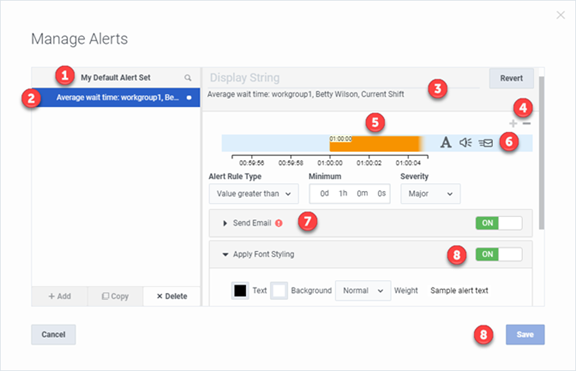
|
1 |
The alerts you have configured. Tip: In ICBM, you can display alerts configured by other users, if you have Master Administrator Access Rights. |
|
2 |
Highlighting indicates the selected alert. The white circle indicates unsaved changes. |
|
3 |
The name of the selected alert uniquely identifies it by the selections made in its definition. |
|
4 |
Use the plus (+) and minus (-) signs to add and remove alert rules. |
|
5 |
The alert color corresponds to its severity. |
|
6 |
Icons correspond to the actions selected for this alert. |
|
7 |
An error exists that prevents you from saving changes to this alert. Expand this section to identify and correct the error. |
|
8 |
Expand an action section and make selections that define the action. |
|
9 |
Notice that the Save option is not available until you correct any errors. |