- Contents
Interaction Connect Help
My Interactions
The current interactions (calls) in your user queue appear in My Interactions. These are the interactions you currently manage. If you are a member of one or more ACD workgroups, interactions assigned to you from those workgroups appear in My Interactions. The name of the ACD workgroup from which those interactions came in the Queue column.
My Interactions contains the following controls and displays information about each interaction.
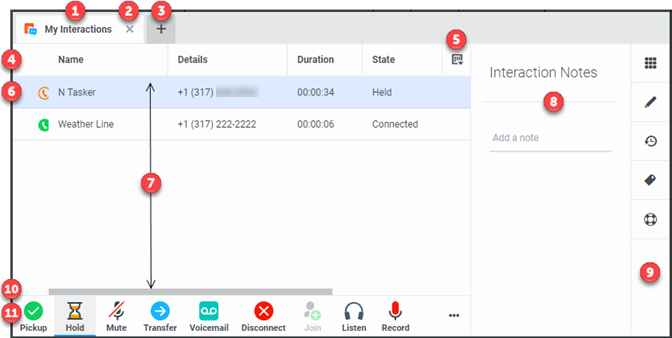
|
1 |
My Interactions tab |
Select this tab to display the My Interactions view. |
|
2 |
Click the X on a tab to close the view. Note: This does not delete a view. You can add back closed views. |
|
|
3 |
Add view |
Click the plus sign to add a view. |
|
4 |
Queue columns |
The Queue columns organize the information about each interaction in a queue. For more information, see Queue Contents and Understanding an Interaction’s State. |
|
5 |
Choose columns |
Click this control to select the information displayed for each interaction in the My Interactions queue. For more information, see Add or Remove View Columns. |
|
6 |
Selected interaction |
My Interactions can contain more than one interaction. The currently selected interaction is highlighted. |
|
7 |
Queue contents |
All interactions in the My Interactions queue appear here. Disconnected interactions are removed after a set interval. |
|
8 |
Sidebar area |
The My Interactions sidebar can display the Dial Pad, Interaction Notes, Interaction Log, Interaction Properties, or Request Assistance. |
|
9 |
Sidebar controls |
To choose what appears in the sidebar area or to close the sidebar area, click the appropriate control. These controls include Dial Pad, Interaction Notes, Interaction Log, Interaction Properties, Request Assistance, and, when a sidebar selection is visible, a Close control. Tip: Close the sidebar area by clicking the Close control at the bottom of the sidebar area or by clicking the same control used to open the sidebar. |
|
10 |
Scroll bar |
Use the horizontal scroll bar to view any queue columns that do not fit in the current browser window size. |
|
11 |
Queue Control Toolbar |
The type and state of the currently selected interaction determine which actions are available to you. Available actions are indicated by enabled toolbar buttons. For more information, see Using the Queue Control Toolbar. Tip: You can add, remove, or rearrange buttons on the CIC client toolbars. For more information, see Customizing Queue Control Toolbars. |
Related Topics