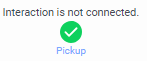- Contents
Interaction Connect Help
Twitter conversations
An initial Tweet and replies form a Twitter conversation. The management of a Twitter conversation is very similar to that of a Facebook conversation. You follow the conversation and post replies where needed in the Current Interaction view. You can reply at any level in the Twitter conversation.
Also like a Facebook conversation, a Twitter conversation continues until you disconnect the interaction. Additional tweets in the same conversation thread create a new interaction.
Note: You cannot start a Twitter conversation from Interaction Connect. You can only reply.
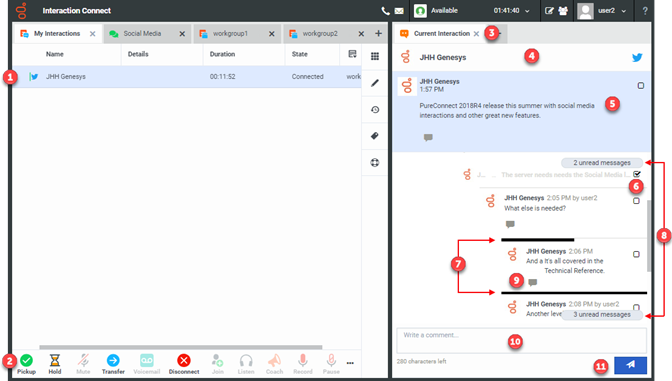
|
1 |
The line next to the Twitter interaction icon indicates the interaction state. For example, green is connected, orange is held, red is disconnected, and light blue is alerting. |
|
2 |
To pick up, place on hold, transfer, record, or disconnect a Twitter interaction, use the Queue Control toolbar buttons. The Pickup button also appears in the Current Interaction view for alerting and held interactions.
Note: You cannot forward or listen to a Social Media interaction. |
|
3 |
The selected interaction appears in the Current Interaction view as a Social Media conversation. |
|
4 |
The name of the Twitter feed containing the initial message, comments, and replies appears here. |
|
5 |
The topmost message is the initial (root) tweet in this conversation thread. Note: The root tweet always has a blue background. |
|
6 |
To mark a message as "read," click the check box. This collapses this part of the conversation and hides it. You can reveal this again by clearing the check box. Note: If you refresh and reload the browser page, messages marked as "read" disappear. |
|
7 |
Replies to messages are indented. When indentation reaches the limit of a useful message display, solid lines replace indentation. The length of a line indicates the level of indentation. |
|
8 |
These indicate the number of unread messages above or below the currently visible part of the Twitter conversation. |
|
9 |
To type a reply to a selected comment, click the Reply icon. |
|
10 |
Comments made here apply to the initial tweet. |
|
11 |
To post a comment on the initial tweet, click this button. |
Related Topics