- Contents
Interaction Connect Help
View and Edit Directory Entries
Requirements: See Working with Other Directories.
The several tabs of the Properties dialog box can contain:
-
Name, title, department and company
-
Home, business, cell phone, pager and fax numbers
-
Home and business street addresses
-
Home and business email addresses
-
Business website address
-
Assistant’s name and phone number
-
Notes
In some cases, where you have sufficient rights, as in the IC Private Contacts directory, you can edit directory entries.
To view or edit directory entries:
-
Select a directory entry.
-
In the directory toolbar, click the Properties button.
Result: The Properties dialog box appears.
Note: If you have the Directory Administrator Security right, the Access Rights tab appears in the Properties dialog box for IC Public Contacts: These Access Rights enable a user to change or delete IC Public Directory entries.
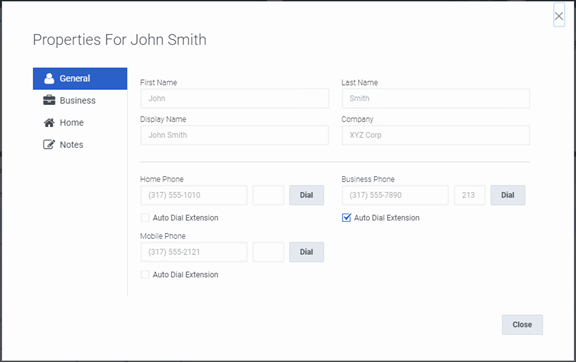
-
Make any necessary changes and click Save.
Phone Numbers
Note: The CIC client verifies phone numbers as you enter them against the dial plan for your organization or region. Verification ensures that the phone numbers you enter for directory entries and configuration options are correctly formatted and can be dialed.
-
-
You can precede a phone number with a comma to create a 2-second pause before the number is dialed when you click the phone number hyperlink. Also, the 2-second pause occurs when you "blind transfer" a call by dragging and dropping a call on a name in a directory.
-
If you select Auto Dial Extension, when you click to dial this phone number in a directory view, it automatically dials the extension too. For more information, see Click to Dial a Directory Contact.
Note: The Auto Dial Extension check box is available only when the corresponding phone number and extension have values.
-
If you want to auto dial both the phone number and extension in this Properties dialog box, click the Ext. hyperlink.
-
Related Topics