- Contents
Interaction Conference Administration Guide
Define conference rooms
When Interaction Conference components are installed on a CIC server, a new Interaction Conference container is added to Interaction Administrator, the primary application used to administer CIC servers. Define at least one conference room before scheduling an Interaction Conference. Additional conference rooms can be defined at any time.
To define a conference room:
-
Run Interaction Administrator from a workstation or on your CIC server.
-
Expand the Interaction Conference container. Then click the Conference Rooms container. This container lists conference rooms that have been defined.
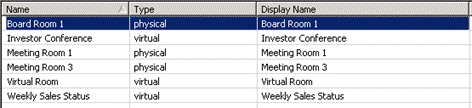
-
-
To edit an existing container, double-click the name of a conference room.
-
To add a conference room, click the Add New (Ctrl+N) icon, or right-click and then select New… and enter a descriptive name for the new conference room. Click OK.
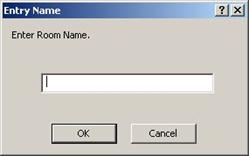
The Conference Rooms Configuration property sheet appears:
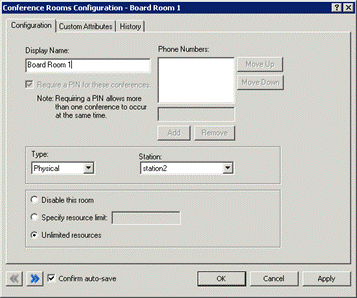
-
-
Enter a name in the Display Name field. This is the name that appears in notification emails sent to attendees later, when a conference is scheduled to use this room.
-
If the General Configuration Settings allow PIN numbers to be defined, you may optionally check Require a PIN for these conferences. When checked, attendees must specify a personal identification number when joining a conference held in this room. Selecting this check box also allows more than one conference to occur at the same time in the room, because the PIN routes each caller to the correct conference.
-
Conference rooms can be physical (a room with a station phone on your premises) or virtual, meaning that the conference is associated with a telephone number. When you select Physical, the Station drop list is enabled. When you select Virtual, you can specify a telephone number. The telephone number associated with a conference room must be configured in your telephony hardware (in a gateway, for example) to route calls to the CIC server running Interaction Conference.
To add one or more phone numbers to the Phone Numbers text box, type the number in the second text box under Phone Numbers, then click Add. You can remove a number by selecting it in the list and clicking Remove. You can determine the order which phone numbers are used by moving a phone number up or down in the list by selecting it in the list and clicking Move Up or Move Down.
Note: The first number at the top of the list is the one that the default email notification includes. We recommend moving the number given to external invitees to the top of the list and a station extension for internal invitees after under it.
Special Considerations for Toll-Free Numbers
Special considerations apply to the use of toll-free numbers in Interaction
Conference.
-
-
Due to the limitation of call routing in CIC, callers cannot directly reach a physical room using a toll free number. However, a physical station can call into a virtual room that is configured to be reachable by a toll free number.
-
Use toll free numbers with virtual rooms so guests can call directly to that conference room.
-
-
To limit the resources available for the room (by default, resources are unlimited up to the limit set in general configuration settings):
-
Select the Specify Resource Limit radio button.
-
In the corresponding text box, type the maximum number of resources to allow.
-
-
If necessary, you can select the Disable this room option to prevent the conference room from appearing in the list of available rooms, but without deleting the configuration.
-
Click OK to save changes.
The Custom Attributes and History tabs are common to property pages in Interaction Administrator. For information about these tabs, refer to the Interaction Administrator help system.
Related Topics