- Contents
Interaction Dialer Manager Help
Campaign Entries Panel
The Campaign Entries panel displays a list of all the campaigns that are currently in the system as well as their status. Fields in the header allow you to filter the list by any combination of campaign Name, Workgroup name, or Calling (Dialing) Mode. On the right, you'll find a set of buttons that you will use to add, copy, paste, or remove campaign entries.
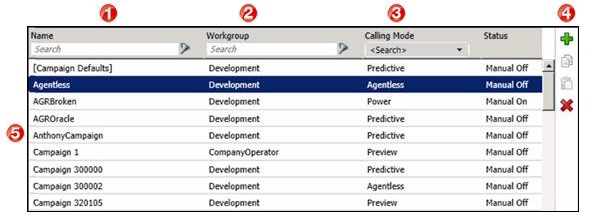
|
1 |
Use the Name field to pare down the list, by specifying all or part of a campaign name, to display only matching entries. Click the funnel icon to specify whether filter text is contained within, starts, or matches campaign entry names. |
|
2 |
Pares the list by workgroup name. You can click the funnel icon to specify whether filter text is contained within, starts, or matches campaign entry names. |
|
3 |
Selects campaign entries for a specific dialing mode (agentless, power, predictive, or preview). |
|
4 |
The toolbar contains four commands working with campaign entries:
|
|
5 |
Each row in this list corresponds to a campaign. Clicking a row opens that entry for editing. For each entry, four columns of information are listed:
|