- Contents
Interaction Dialer Manager Help
Color Coding
When you access the Sequence Diagram from the Dialer Campaign Sequence Details view in IC Business Manager, you are monitoring a running campaign sequence and as such, the Campaign Sequence Diagram's color coding works a bit differently.
To begin with, this version of the Sequence Diagram is designed to work in conjunction with the information displayed on the Campaign Sequence Configuration tab. You'll also see that there is a Legend on the section header that identifies the color coding.
In this mode, the initial view uses the color codes to indicate the current state of the campaign sequence. The currently active item shows in red, the item that was previously active is green, and the items that are next up in the sequence, are pending, show up as yellow. All other campaign group are white until you hover over them.
|
Color |
Description |
|
Red |
Currently active campaign sequence item. |
|
Green |
Previously active campaign sequence item(s). |
|
Yellow |
Pending campaign sequence item(s). Any of these has the potential to be the next active campaign sequence item. |
|
White |
Future campaign sequence items. These are part of the campaign sequence and will eventually move up as the campaign sequence progresses. |
While you are in monitoring mode, you can still perform what-if analysis on your campaign sequence. Just point to any item in the sequence and be able to see how the sequence will play out when that item is the active item in the campaign sequence.
Note: When a campaign is turned off, the Campaign Sequence Diagram will only show the [Startup Group] item.
Related Topics