- Contents
Interaction Dialer Manager Help
Configure a Parent
On Parent tab, you'll select one or more campaign sequence items as the parent of the item that you are currently configuring. More specifically, you'll be identifying which campaign sequence item you want to be the predecessor to the one that you are currently configuring.
When you access the Parent tab, you'll see two list boxes: Available items and Selected items.
- Available items
-
In the Available items list box, you'll find all of the campaign sequence items/campaign groups currently in the campaign sequence. You can specify any one or multiple campaign sequence items to be the parent. You'll also find a special item called [Any]. If you want this particular campaign sequence item to be able to follow any of the available items in the campaign sequence, you will choose the [Any] item.
- Selected items
-
In the Selected items list box, you'll find any campaign sequence items you've previously added and if this is a the first item in the campaign sequence, you'll find a special item called [Startup Group]. By default, the [Startup Group] is the first group in the campaign sequence. If you are manually adding campaign sequence items to a campaign sequence and are configuring the very first campaign sequence item, then you will want to leave the [Startup Group] in the Selected items list box. If you are adding subsequent campaign sequence items to the campaign sequence, then you will want to remove the [Startup Group].

To configure a parent:
-
Select a parent:
-
In the Available items list box, click Add.
-
Or, in the Selected items list box, click Remove.
-
-
Click OK.
Related Topics