- Contents
Interaction Dialer Manager Help
Deactivate a Switchover
You must have Master Administrator Access Rights in order to deactivate the CCS switchover pair.
You can use the Deactivate Switchover option to deactivate the switchover pair in the event that you need to perform major maintenance work on one of the CCS servers. When you use the Deactivate Switchover option, both CCS's will become unavailable once you have performed all the steps and the deactivation procedure is complete. You can then bring the Primary Campaign Server back online as the main CCS, but the Backup Campaign Server will become totally unusable as a campaign server. You will need to reinstall the CCS software from scratch.
To complete the procedure, you will need to perform steps on the Outbound Dialer Server as well as on both the Backup Campaign Server and the Primary Campaign Server .
Preparation
The first thing that you need to do is make sure that the system currently configured as the Primary CCS is the same system that was originally set up as the Primary CCS when you first ran the CCS Switchover Setup Assistant.
-
If the original is currently the Primary CCS, then proceed to the next section.
-
If the original is not currently the Primary CCS, you'll need to use the Switchover Control Panel to perform a manual switchover.
Central Campaign Server
-
Launch the Switchover Control Panel on either the Primary CCS or the Backup CCS.
-
Click the Switch button and wait until the switchover operation completes successfully.

Outbound Dialer Server
-
Click the Deactivate Switchover button.
-
When you see the confirmation dialog, click OK.

-
When you see the second confirmation dialog, click OK.

-
Proceed to the Backup Campaign Server.
Backup Campaign Server
-
Open an Administrator Command Prompt window.
-
Enter the command Net Stop "Interaction Center"
-
Wait until you see the stopped successfully message.

-
Proceed to the Primary Campaign Server.
Windows Services Console
You can also stop Interaction Center from Windows' Services console. To do so:
-
Launch the Services console.
-
Locate the Interaction Center service.
-
Right click and select Stop from the context menu.
-
Wait until the Status column shows that the Interaction Center service has stopped.
Primary Campaign Server
-
Access the Restart command on the Start menu to reboot the system.
-
Once the machine is up and running, launch IC System Manager and verify that the FileMonitor and the SwitchoverService subsystems are NOT running. For more information on IC System Manager, see the IC System Manager Help in the PureConnect Documentation Library.

-
Proceed to the Outbound Dialer Server.
Outbound Dialer Server
-
When you return to the Outbound Dialer Server, you'll find two Information dialogs that popped up in response to your stopping and starting Interaction Center on the Primary Campaign server.

-
Click OK to close them.
-
You'll see that the Campaign Server Switchover tab now shows that there is no longer a switchover configuration.
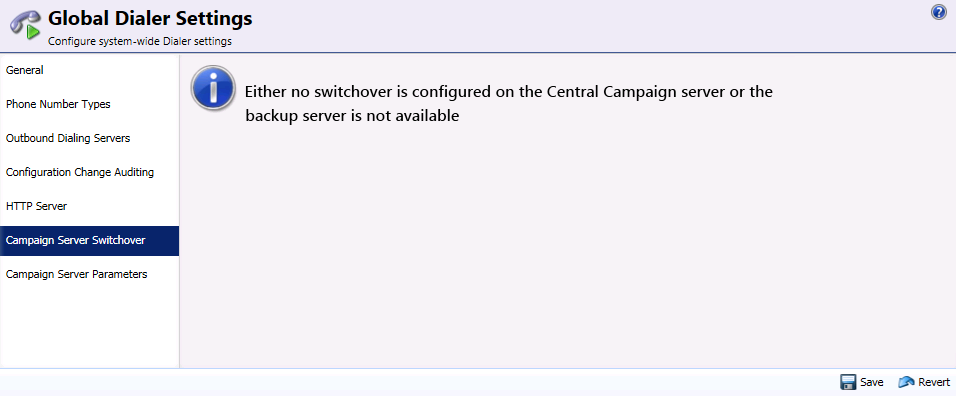
-
To verify that the Central Campaign Server is enabled and that the Backup Campaign Server is no longer present, launch Interaction Administrator, go to the Server Parameters container, and make sure that the Dialer Campaign Server parameter appears and that the Dialer Campaign Server Backup parameter doesn't contain a value.

NOTE: At this point, the Backup Campaign Server is totally unusable as a campaign server. The reason for this condition is that the "ServerName" DS entry must be renamed. The only way to do this is to reinstall the CCS software from scratch.