- Contents
Interaction Fax Help
Adding a Cover Page to a Fax
A cover page contains basic To and From address information on the first page of a fax. Sometimes the cover page and the fax content are contained on a single page. The CIC administrator uses Interaction Fax Cover Page Editor to design the cover page layout. The default cover page template is specified by the fax configuration in Interaction Administrator.
To Add a Cover Page to a Fax Document:
-
From the Main toolbar, click the Send Fax button. The Send Fax dialog box displays.
-
Optionally, click File > Send Fax.
-
Select a sample cover letter from the Cover Page list.
Note: CIC includes several generic sample cover pages, which display in the Cover Page list (e.g., Default, FaxCoverLetter1, FaxCoverConfidential, etc.). Your CIC administrator may have replaced these file names or added other file names.
If no cover page file names display in this list, contact your IC administrator.
-
Click Fields to open the Cover Page Information dialog box and specify information for the person sending the fax.
-
Click Send to send the fax.
Interaction Fax automatically adds the recipient’s name, company, and fax number information to the cover page based on the information you typed under Recipients in the Send Fax dialog box.
Related Topics