- Contents
Interaction Fax Cover Page Editor Help
Create a graphic (Main toolbar)
To create a graphic image:
-
Click
 on the toolbar.
on the toolbar.
Or right-click on the canvas, point to New, and then click Bitmap. -
Click in the document (where you want to place the graphic), and drag the pointer to create a graphic frame. The size of your frame determines the initial size of the bitmap image on the canvas. You can resize it later.
-
When the Open dialog appears, choose the desired graphic file type in the Files of Type list box. This causes all graphic files of that type to appear in the list of files.
-
Select a graphic file and click Open to display the image in the cover page document.
-
Use the crosshair cursor to select and move the image on the page, and use the graphic’s size handles to adjust the size of the image.
Note: If the toolbar is not displayed at the top of Interaction Fax Cover Page Editor, open the View menu and click Toolbar.
If part of a graphic edge overlaps a text field, variable field, or other object, you can arrange which object appears on top by selecting that object and selecting the Layout menu and clicking on Bring to Front or Send to Back.