- Contents
Interaction Administrator Help
License Agents for the My Quality Results View in Interaction Connect
Starting with the 2018 R3 release, the My Quality Results view is available in Interaction Connect. Agents must have the Interaction Quality Monitoring Agent license to access the view.
Notes:
- The feature does not require a new part number for the license. It does require a new license key under the CC1, CC2, CC3 line items.
- You need to regenerate a new server license file to add the Interaction Quality Monitoring Agent license, which is required for the My Quality Results view.
- Regenerating the server license does not assign the license to any individual agents. It only makes the new license string available on the server to be assigned to agents.
- Once an agent has the licensed assigned, the view is available to add to their workspace the next time they log in to Interaction Connect.
- See Interaction Quality Agent Results in the Interaction Connect Help for more details about the features.
You can assign the license to individual agents or to a batch of agents. Use whichever method works best for you to associate the license with agents.
Assign the license to an individual agent
- In Interaction Administrator, click the User Configuration container, select the agent, and then click the Licensing tab.
- Assign the Interaction Quality
Monitoring Agent license.
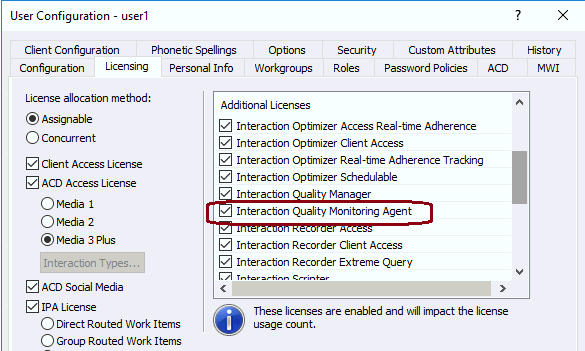
Assign the license to a group of agents
In Interaction Administrator, click the Licenses
Allocation container, and then double-click Interaction
Quality Monitoring Agent.
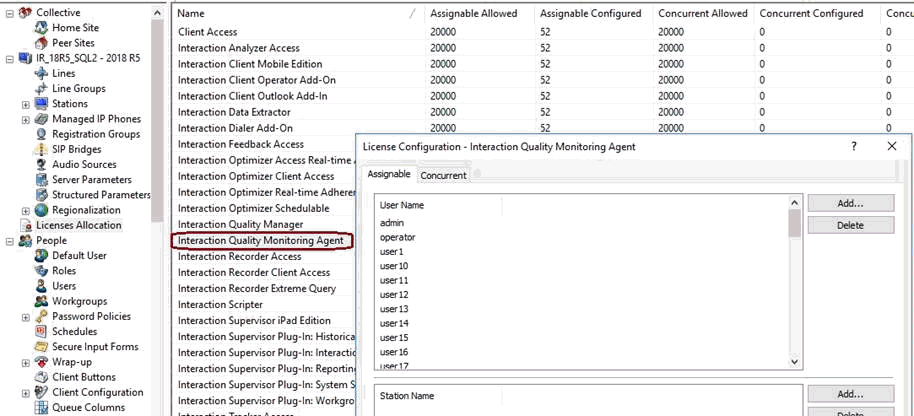
Follow the steps in License Configuration to assign the license to a select group of agents.



