- Contents
Interaction Attendant Help
 Remotely Activate an Unplanned Schedule
Remotely Activate an Unplanned Schedule
Unplanned schedules are useful when you don't know exactly when a menu will be needed. For example, you can create a menu for a snow day, and activate the schedule when bad weather conditions affect business operations. If you are in the office, you can use Interaction Attendant to activate an unplanned schedule by opening the schedule, and checking its now in effect check box.
If you are out of the office, you can activate an unplanned schedule using a touch-tone telephone. The following caveats apply:
-
Only unplanned schedules can be activated using a the telephone. You cannot activate other schedule types (daily, weekly, etc.) using remote access services.
-
To activate an unplanned schedule using the telephone, you must have Modify permissions set on the Inbound Profiles category at the user, workgroup, or role level. For details concerning access rights, refer to the Interaction Administrator help system.
Steps to Remotely Activate an Unplanned Schedule
The process of remotely activating an unplanned schedule is similar to the procedure used to remotely access voice mail, faxes, and Email using a telephone. You dial into the CIC Server, identify yourself, and make selections from a menu tree. Here's what to do:
-
Call the CIC server, by dialing your company's main telephone number. If you are at a station that is connected directly to the CIC, you may dial an asterisk (*) instead of the main number.
-
Dial 99, followed by your extension number, your password, and a pound (#) sign. The CIC does not prompt for your extension and password.
The CIC plays a "Welcome to voicemail for extension nnnn" message. You are prompted to press 5 for Personal Options. -
Press 5 to select Personal Options.
-
Press 9 to enter the Interaction Attendant submenu. A text-to-speech voice prompt is played for this option. You must have Modify permissions set on the Inbound Profiles to use this option. The system builds a list of Profiles that contain at least one unplanned Schedule. From this point on, voice prompts are generated using text-to-speech technology. The system dictates a list of profiles you can choose from:
"To modify unplanned schedules for <Profile_Name>, press n" -
Press the digit (n) that corresponds to the profile you wish to select. This causes the CIC to build a list of unplanned schedules for the selected profile. It dictates schedule names to you, so that you can make a selection:
To modify the unplanned schedule, <Schedule_Name>, press n" -
Press the digit that corresponds to the unplanned schedule you wish to activate or deactivate. The voice prompt that you hear next varies.
If the schedule is currently inactive, the voice prompt is "To activate <Schedule Name>, press 1".
If the schedule is currently active, the prompt is "To deactivate <Schedule_Name>, press 1". -
Press 1 to activate or deactivate the schedule. The system responds with a message stating that "schedule <Schedule_Name> has been" activated or deactivated.
At this point, control returns to the menu that you entered in step three.