- Contents
Interaction Attendant Help
Rights required to use Attendant
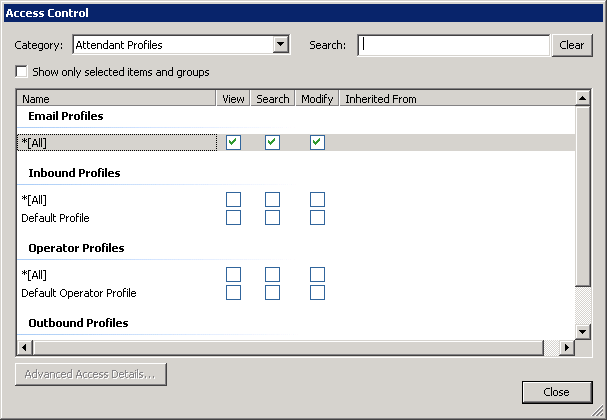
The right to view or modify Attendant configurations is configured outside of Interaction Attendant, in Interaction Administrator. Rights to view, search, or modify a call flow can be assigned at the Default User, Role, User, or Workgroups level. Rights are managed on the Access Control dialog box, located from the Configuration-->Security tab-->Access Control button in Interaction Administrator. The table below lists Access Control List (ACL) rights that pertain to Interaction Attendant.
|
Call Flow Type |
Assignable Rights |
Notes |
|
|
View Attendant Email Profiles Search Attendant Email Profiles Modify Attendant Email Profiles |
View rights grant read-only access to individual Profiles, or to all Profiles when *[All] is selected. A user who has read-only rights to an Attendant configuration cannot publish or export the server's configuration, and may not browse or record prompts (since doing so might change prompts stored on the server). Read-only rights are similar to access granted when another user has locked an Attendant configuration. The difference is that a locked configuration may be exported by the user, while a read-only configuration may not be exported. Search rights determine which Interaction Attendant profiles are available in the "Transfer to" box. Users who can view a profile have a lock on the Profile icon. A tool tip is displayed over the icon, explaining why the profile is locked. Modify rights grant the ability to view, modify, publish, and export Profiles within a call flow type. Administrators can restrict access to individual Profiles, or grant access to all Profiles by selecting *[All] for a right. |
|
Inbound |
View Attendant Inbound Profiles Search Attendant Email Profiles Modify Attendant Inbound Profiles |
|
|
Operator |
View Attendant Outbound Profiles Search Attendant Email Profiles Modify Attendant Outbound Profiles |
|
|
Outbound Profiles |
View Attendant Operator Profiles Search Attendant Email Profiles Modify Attendant Operator Profiles |
See also: Access Right Examples.
Create New Profiles
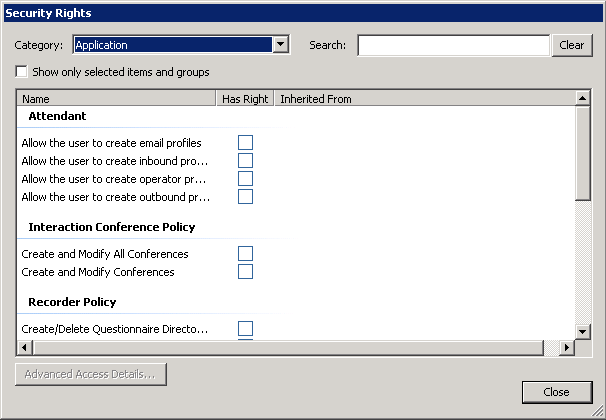
The right to create a new profile is also configured in Interaction Administrator, and they can be assigned at the Default User, Role, User, or Workgroups level. Create profile rights are managed on the Security Rights dialog box, located from the Configuration-->Security tab-->Security Rights button in Interaction Administrator. This dialog allows the Administrator to grant a user the rights to create inbound, outbound, operator, and email profiles. If you have the appropriate rights to create a new profile, Interaction Attendant also automatically grants you the rights to modify the profile. This feature allows you to edit any profile you create.
In Interaction Attendant, if the New Profile button (![]() for Inbound, Outbound, or Operator profiles or
for Inbound, Outbound, or Operator profiles or  for
Email profiles) on the toolbar is greyed out, or the New
Profile option located in the Insert
menu is unavailable, you do not have the appropriate rights to create
a new profile. See your administrator for information about obtaining
your profile rights.
for
Email profiles) on the toolbar is greyed out, or the New
Profile option located in the Insert
menu is unavailable, you do not have the appropriate rights to create
a new profile. See your administrator for information about obtaining
your profile rights.