- Contents
Interaction Attendant Help
View the Interaction Log
When a user checks "Add entry to the Interaction Log" in an Attendant profile, information about the node is appended to the call's Interaction Log when the interaction enters the node. The Interaction Log contains a record of nodes traversed in Attendant, along with messages from other CIC systems that process the Interaction. The Interaction Log provides an audit trail of call processing throughout CIC.
When this option is enabled, a line of text is written to the Interaction Log each time the interaction passes through that node or one its descendants. The message logs the name of the node and the node type. For example, when an Attendant node is traversed, Attendant appends an entry to the Interaction Log to denote the event. The format of the log entry is:
User-defined Node name (Attendant Form Name)
For example, if you create a Workgroup Transfer form and name it "Transfer to Marketing", the corresponding Interaction Log entry would be:
Transfer to Marketing (Workgroup Transfer)
Using Interaction Client to view the Interaction Log
Agents can open the Interaction Log in Interaction Client to reveal the path that the call (or Email) took through Attendant. In many cases, this helps the agent to discern what the caller is looking for without having to ask the caller questions. Follow these steps:
-
Activate Interaction Connect.
-
If the call is in progress, select My Interactions tab. Select an interaction and select Interaction Properties, Interaction Log, or Interaction Notes from the sidebar control.
-
If the call has completed, select the Call History tab and select the Properties button. To select which interaction properties to display, click Notes or Log.
The Log tab describes changes in the interaction's state. This information is stored in a log file for reporting purposes.
For more information about viewing and editing interaction properties, refer the Interaction Connect help.