- Contents
Interaction Desktop Help
Create an Interaction Tracker Filtered Directory
Requirements: Some Interaction Tracker functions are available only if you have the appropriate licenses and security rights. For more information, see Tracker Licensing.
You can create a new Interaction Tracker Filtered Directory view and add it to your interface.
To create a new Interaction Tracker Filtered Directory:
-
Do one of the following:
-
From the Tracker menu, select Manage Tracker Directories. In the Tracker Directories dialog box, click New.
-
In the Create New View dialog box, from the Categories list, select Directories. In the Views list, select Tracker Directories. In the Select Tracker Directories to Add dialog box, click the Add button.
-
-
Tip: Add, Edit, and Delete buttons appear below the Available Items list. Point your mouse to a button to see an identifying tooltip.
Result: The Interaction Tracker Directory Settings dialog box appears.
![]()
Note: None of the filter criteria fields in the Interaction Tracker Directory Settings dialog box are required. You can filter for any of the filter fields, or none. If you only specify a directory name, and no filter criteria, a directory view is created but does not contain any contacts.
-
In Directory Name, type a name for the new Tracker Directory view.
-
In the General, Address, and Attributes sections, specify the filtering criteria for the new Tracker directory.
Note: The contacts included in this directory are based on the information in the existing Customer Interaction Center Tracker database. For more information about filtering criteria, see the Interaction Tracker Filtered Directories Technical Reference in the PureConnect Documentation Library.
Tip: Click the Search control next to the Organization text box to search for or add a new organization. If you want a location to be considered when creating your directory, after you have selected or created an organization, click the Search control next to the Location text box to select a location or add a new location.
-
To create the new Interaction Tracker Directory view, click OK.
Result: One of two things happens:
-
- If you added the new view from the Tracker Directories dialog box, the name of the new view appears there.
-
If you added the new view from the Create New View dialog box, the name of the new view is added to the Available Items list.
-
To display your new Interaction Tracker Filtered Directory view, do one of the following:
-
From the Tracker menu select Open Directory. From the Open Directory menu, select the name of the directory view you want to display.
-
In the Create New View dialog box, select the view from the Available Items list and click the Add > button between the Available items and Selected items lists. Click OK.
-
Tip: Enter all or part of the view name in the Filter items text box to locate the view name.
Result: The new Interaction Tracker Directory view appears.
Related Topics