- Contents
Interaction Desktop Help
Display an Interaction Tracker Filtered Directory View
Requirements: Some Interaction Tracker functions are available only if you have the appropriate licenses and security rights. For more information, see Tracker Licensing.
You must first create an Interaction Tracker Filtered Directory before you can display it.
To display an existing Interaction Tracker Filtered Directory view:
-
Select a tab in the CIC client in the area where you want to display the new view.
-
From the Tracker menu, select Open Directory.
-
From the Open Directory menu, select the name of the directory view you want to display.
Result: The selected view appears in the CIC client.
You can also choose which Tracker Filtered Directory views to display from the same dialog box where you create views.
-
In the Create New View dialog box, set Group by to Categories, and then from the list of categories, select Directories.
-
In the Views list, select Tracker Directories.
Result: All of your previously created Tracker Directory views appear in the Select Tracker Directories to Add dialog box.
- Select the view name from the Available Items list.
Tip: Enter all or part of the view name in the Filter items text box to locate the view name.
- Click the Add > button.
Result: The selected view appears in the Selected items list.
-
Optional. Select and add additional views to the Selected items list.
-
When you complete your selection or selections, click OK.
Result: The selected view or views appears.
Related Topics