- Contents
Interaction Desktop Help
Display and Configure the Workgroup Statistics View
Requirements: You need the Customize Client Security right to add views. In addition, the Workgroup Statistics Security right enables you to display the Workgroup Statistics view. The Statistics Workgroups Access Control right determines which workgroups can be included in the Workgroup Statistics view. Membership in a workgroup does not confer the right to view statistics for that workgroup.
To display and configure the Workgroup Statistics view:
-
In the Create New View dialog box, set Group by to Categories, and then from the list of categories, select Statistics.
-
In the Views list, select Workgroup Statistics.
-
Click OK.
Result: The Workgroup Statistics view appears. It contains a section for each workgroup for which you have the Statistics Workgroups Access Control right.
Tip: You can move this view to another part of the interface. For more information, see Customizing the Interface.
-
To change the workgroup selection, in the Workgroup Statistics view, click Manage Workgroups.
Result: The Workgroup Selection dialog box appears.
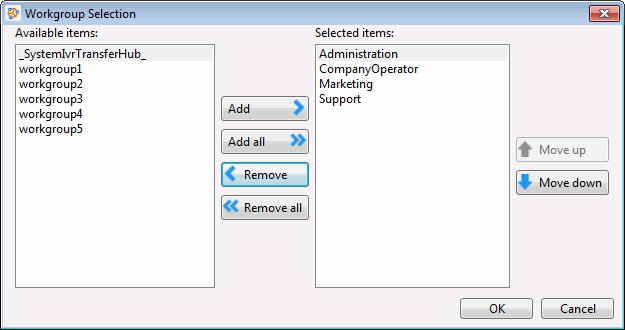
-
Do one of the following:
-
From the Available items list, select a workgroup and click Add.
-
Note: Repeat this step for each workgroup queue you want to monitor.
-
-
To add all workgroups, click Add all.
-
Result: The selected workgroup or workgroups appear in the Selected items list.
-
When finished selecting workgroups, click OK.
Result: The Workgroup Statistics view of the selected workgroups appears in the CIC client.
Note: Each selected workgroup appears in a separate section of the Workgroup Statistics view.
Related Topics