- Contents
Interaction Desktop Help
Submit a Time Off Request
Requirements: Only agents with the appropriate licenses can see their work schedules in the CIC client. For more information, see Interaction Optimizer.
You can submit a time-off request at any time.
To submit a time-off request:
-
Do one of the following:
-
-
From the My Schedule view toolbar, click the Time Off button.
-
From the Optimizer menu, select Time Off Requests.
-
Result: The Time Off Request List dialog box appears.
-
In the Time Off Request List dialog box, click the Add button.
Result: The Time Off Request dialog box appears.
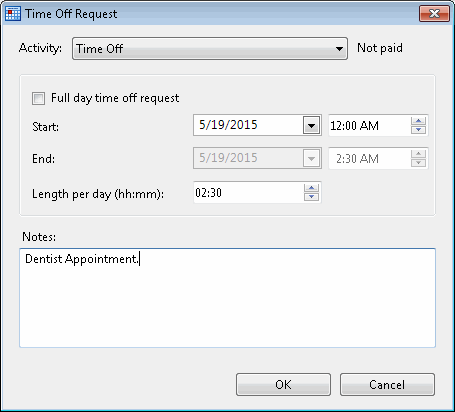
-
From the Type drop-down list, select Full Day or Partial Day.
-
From the Activity drop-down list, select the activity that describes the time-off request.
-
In the Length/day (hh:mm) text box, use the spin control to indicate how much time-off per day you want to take.
-
Click the down arrow in the Start date/time drop-down list and use the calendar control to select the start date for your time-off request. If you are making a Partial Day time-off request, use the spin control to select a start time for your time-off request.
Note: When you make a Partial Day Time Off Request, the appropriate Stop date/time is automatically calculated after you enter the Length and Start date/time.
-
If you are making a Full Day Time Off Request, click the down arrow in the Stop date/time drop-down list and use the calendar control to select the stop date for your time-off request.
-
Optionally, in the Notes text box, enter an explanation or other description for the time-off request.
-
Do one of the following:
-
-
To submit the time-off request, click OK.
-
To discard the time-off request, click Cancel.
-
Related Topics