- Contents
Interaction Desktop Help
Reply to an HTML Email Message
If the ACD-routed email message you received was formatted using HTML, you have the option of using text formatting tools in your email reply. You can also embed an image or include a hyperlink in your reply. In every other way, replying to an HTML email message is the same as replying to a plain text email message.
Format Text
Both the Email Editor and the Email Window for Outgoing Messages include a text formatting toolbar.
Important: If you do not display the Email Editor, you can use the Email Window for Incoming Messages and Email Window for Outgoing Messages to view and respond to your email messages.
The Email Editor includes a text formatting toolbar.

|
1 |
Font |
Use the font controls to bold, underline or italicize selected text. You can also select text color, font and size. Note: Font selection and size default from those you last used. Note: Optionally, your CIC administrator can set "Clean Email Font Tags" server parameter to true. This parameter will sanitize the fonts selected in outgoing email editor to reflect the correct font at receiver end for Gmail/other mail clients. This server parameter is only applicable for CEF editor in Interaction Desktop. |
|
2 |
Insert Link |
Use the hyperlink control to create a working hyperlink in your email reply. |
|
3 |
Upload Image |
Use the image control to insert a picture in your email reply. You can insert an image from your local drive or insert a URL pointing to the image's location. Tip: Drag and drop an image into an HTML email reply or cut and paste an image from the Windows clipboard. Resize an image by selecting it and dragging any of its edge controls. |
|
4 |
Paragraph |
Use the paragraph controls to set left, right and center text alignment. You can also create bulleted or numbered lists. |
|
5 |
Text Indent |
Use text indent controls to increase or decrease the space between the selected text and the left margin. |
|
6 |
Undo and Redo |
Use the Undo and Redo controls to reverse the last change you made to your reply or to reverse an Undo action. |
|
7 |
Spell Checker |
Check your spelling before sending an email message. Note: You can configure the CIC client to spell check email messages automatically. For more information, see Email Configuration. To install and manage the spelling dictionary, use Microsoft Word. |
Create a Hyperlink
You can include a working hyperlink to a webpage in your email reply.
-
Click the Insert Link toolbar button.
Result: The URL dialog box appears.
-
In the URL text box, type the URL for a webpage.
Result: The URL text defaults to the Text box.
-
Optionally, in the Text box, replace the URL with a word or phrase to appear as the hyperlink text.
-
Click Insert Link.
Insert an Image
To insert an image:
-
Place your cursor in the email reply at the point where you want the image to appear.
-
Insert an image in-line by doing one of the following:
-
Click the Upload Image toolbar button. Locate an image on your workstation and click Open.
-
Insert Image URL toolbar button. In the text box, type the URL for the image and click Insert Image.
-
Copy and paste an image from the Windows clipboard.
-
Drag and drop an image file.
-
Result: The selected image appears in the email reply message.
-
Optionally, resize the image by selecting and dragging a corner.
Drag and Drop
You can drag and drop images, text, and files to your HTML email replies.
-
Images and text from Web browsers, Microsoft Word, Microsoft Outlook and Word Pad are incorporated in your reply.
Note: In plain text email replies, text appears as plain text, but image files are not copied.
-
Image files from Windows Explorer appear inline, while text files become attachments.
Note: In plain text email replies, both image files and text files become attachments.
Related Topics