- Contents
Interaction Desktop Help
Send a Text Message to one or more Workgroups
Requirements: For information about the prerequisites for using the Short Message Service feature, see Working with Text Messages.
You can send a text message to all members of a workgroup or all members of selected workgroups.
Note: Workgroup members who do not have a mobile phone number are not included in the address list when you send the text message.
To send a text message to one or more workgroups:
-
In the Send Text Message dialog box, click Add.
Result: A drop-down menu of addressing options appears.
Note: The Add Tracker Contact menu option is available only if you have the appropriate Tracker license. For more information, see Send a Text Message to a Tracker Contact.
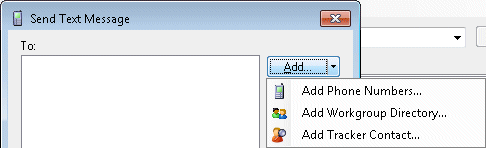
-
Select Add Workgroup Directory.
Result: The Add Workgroup Directory dialog box appears.
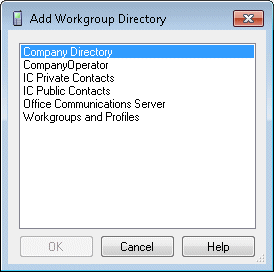
-
Do one of the following:
-
Select a workgroup directory name.
-
Press Ctrl and select multiple workgroup directory names.
-
-
Click OK.
Result: The workgroup directory names appear in the text message address list in the Send Text Message dialog box. Only those members who have a mobile phone number are sent the text message.
Related Topics