- Contents
Interaction Desktop Help
Working with Chat Sessions
In the CIC client, chat sessions are online, real-time, typed conversations between CIC client users or between a CIC client user and a remote chat participant browsing your website. If Customer Interaction Center is configured to receive chat sessions, then you are alerted to a chat session, just as you are alerted to other incoming interactions such as calls.
Tip: Pick up an alerting chat request in My Interactions. Or, a chat can open automatically, if your user information in Interaction Administrator is configured to Auto-Answer non-ACD Interactions.
There are two types of chat sessions:
-
A CIC user to remote participant chat is a web chat. A remote user can start the chat by clicking a link on your company’s website. Or, if your Customer Interaction Center system is appropriately configured, an incoming SMS text message can appear as a chat request. Chat requests can be ACD-routed to your queue, much like an incoming call. You then pick up the chat request in a similar manner to answering an incoming call.
-
A CIC user to CIC user chat is an Intercom chat. These internal chats can take place only between CIC users on the same CIC server. Intercom chats are not limited to two participants and can include several CIC users. Use Intercom chats to get a quick answer to a question or to pull a team together to work together on a problem. For more information, see Initiate a Chat Session.
Requirements: You need the Intercom Chat Security Right before you can participate in an intercom chat. Intercom chats can take place only between users on the same CIC server. You cannot start a chat session with a user on a peer server. You also need the View Directory Status Columns Access Control right for the Logged In column. This enables the CIC client to determine if another CIC user is available for a chat.
Chat Interactions
A connected computer icon identifies a chat interaction in My Interactions. The chat interaction displays the name of the last participant to type during this chat and part of the text typed.

The display of a chat interaction has these other special features:
-
The Chat Response Time column displays the time that has elapsed since anyone involved in the chat entered some text.
Note: The CIC administrator can set an agent Chat Response Time limit for ACD-routed interactions. This time limit can be different for each workgroup. A red outline appears around the chat interaction as a warning when this limit is reached. The warning disappears when you type and send a response as part of an ongoing chat.
-
If someone involved in the chat is currently typing, an icon appears in the Details column.
Note: You need the appropriate View Queue Columns Access Control rights to display the Chat Response Time and Details columns.
-
The selected chat determines which chat session appears in the Chat view. The currently selected chat interaction is highlighted.
-
Borders around chat interactions alert you to one of these conditions:
-
-
A yellow border indicates you have missed part of the conversation. This occurs when a chat participant enters some new text, but you do not have the appropriate Chat window or the Chat view selected (in focus).
-
A red border appears around an ACD-routed chat interaction if you do not respond before a time limit is reached. Your CIC administrator can configure a different Chat Response Time Limit for each workgroup to which you belong.
-
Related Topics