- Contents
Interaction Designer Help
Add a step
Use one of the following procedures to add a step to a handler.
Drag and Drop Method:
-
Click on a tool on the Tools page of the Design palette.
-
Drag the tool into the handler window.
Double-Click Method:
Double-click on a tool on the Tools page of the Design palette.
The new step for that tool appears in the top left corner of the handler window. If you do not see the step, it may be covered by a step already in the top left corner. Move the covering step to reveal the step you added.