- Contents
Interaction Designer Help
Add or edit a subroutine parameter
Subroutine parameters can be added and deleted form the Properties notebook of a Subroutine initiator. Add or edit a subroutine parameter any time you need to capture information from the handler that calls the subroutine. The parameters that you enter using this procedure appear in the subroutine tool that appears on the subroutine palette. The parameters do not appear in the step that calls the subroutine until you publish the subroutine.
To add a subroutine parameter:
-
Open the Subroutine Initiator to the Parameters page.
-
Click the Add button. The Subroutine Parameter dialog appears, as shown in the following figure.
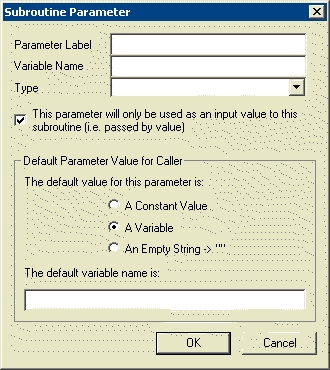
-
Enter a parameter label. This label appears in the step that calls this subroutine.
-
Enter a variable name to hold the value entered for the parameter.
-
Choose a type for the variable.
-
Select or clear the This parameter will be used only as an input value to this subroutine check box.
If you want the parameter to pass a value back to the handler that called it, make sure the check box is not selected. Selecting this check box means that the value of this parameter cannot be changed within this called subroutine. Deselecting this check box means that the value of this parameter can be changed within this subroutine and changes will be passed back to the handler that called this subroutine. -
If you want a default value for the parameter, type it in the Default entry dialog box. This can be a constant value, a value of a variable, or an empty string.
-
Click OK to add this subroutine parameter.
To edit a subroutine parameter:
-
Open the Subroutine Initiator to the Parameters page.
-
Click the Edit button. The Subroutine Parameter dialog box appears.
-
Make any necessary changes to the settings.
-
Click OK when you are finished.