- Contents
Interaction Designer Help
Get Data Element
Note: In prior versions, this tool was Get PA Data Element.
This Process Automation tool is for use with the Interaction Process Automation modules in IC Business Manager and IC Server Manager.
It gets the specified data element from the group of data elements.
Inputs
PA Data Name
The name of the group of data elements that contains the element to get.
Element Name
The name of the data element to get from the specified PA Data Name.
Outputs
Variable
The variable output can be one of these types: Integer, List of Integer, Numeric, List of Numeric, Boolean, List of Boolean, String, List of String, DateTime, List of DateTime.
Last Put Time
The Date/Time of the last successful update to any attribute in the attribute group.
Exit Paths
Success
If this step executes successfully, it takes the Success exit path.
Failure
If this step does not execute successfully, it takes the Failure exit path.
Unknown PA Data
This step is taken if the PA Data Name is not found.
Unknown Element
This step is taken if the Element Name is not found.
Incompatible Type
This step is taken if the output variable is not one of the valid types.
Complex Data Type Example
Starting in CIC 4.0, SU1, Interaction Process Automation supports complex data types. The following example describes how to use complex data types with this tool.
Suppose that your process has two complex data types: Customer and Address.
Address is defined as:
| Address: | |
|
City |
(String) |
|
State |
(String) |
Customer is defined as:
| Customer: | |
|
FirstName |
(String) |
|
LastName |
(String) |
|
HomeAddress |
(Address) |
|
AdditionalAddresses |
(Address collection) |
Suppose that your process includes a variable called Customer1, and Customer1 has these values:
| Customer1: | |
|
FirstName: |
John |
|
LastName: |
Doe |
|
HomeAddress: |
City: Indianapolis State: Indiana |
|
AdditionalAddresses: |
(an empty collection) |
The following string is sent to Interaction Processor (IP) (as a string data type):
-->
<Customer1>
<FirstName>John</FirstName>
<LastName>Doe</LastName>
<HomeAddress>
<City>Indianapolis</City>
<State>Indiana</State>
</HomeAddress>
<AdditionalAddresses />
</Customer1>
<!--
You can manipulate the string and send it back to the IPA process, and Customer1 should update as intended. If you want to have two addresses in the AdditionalAddresses property, then see the following example:
-->
<Customer1>
<FirstName>John</FirstName>
<LastName>Doe</LastName>
<HomeAddress>
<City>Indianapolis</City>
<State>Indiana</State>
</HomeAddress>
<AdditionalAddresses>
<City>Chicago</City>
<State>Illinois</State>
</AdditionalAddresses>
<AdditionalAddresses>
<City>Detroit</City>
<State>Michigan</State>
</AdditionalAddresses>
</Customer1>
<!--
If the AdditionalAddresses property previously contained an item, that item is removed and the complex data type is updated to whatever is sent in the string. If the AdditionalAddresses element does not exist within the XML blob, then any items in that collection are removed.
If your process contains a Customer Collection variable, The Get PA Data Element tool binds the Customer Collection variable to a list of string in IP. The list and XML tools work the same way to edit strings that are returned from Interaction Process Automation.
You can use the Put PA Data Element tool to assign a value or list of values to the Customer Collection data element. If the input to the tool is a string, the input string is appended to the end of the Customer Collection that you're updating. Use the Put PA Data Element tool to assign a list of string value from IP to the Customer Collection data element in IPA.