- Contents
Interaction Designer Help
Learning Expression Editor Assistant Quickly
The following list contains some sample expressions. Type, key for key, the text following Type: to achieve the expression shown after To get:. Watch closely how Expression Editor Assistant inserts and completes the syntax of your expression. This list was designed to show you most types of assistance.
Type: "dog
To get: "dog"
Expression Editor Assistant adds the 2nd quotation mark when you type the first.
Type: strlen("dog
To get: StrLen("dog")
Expression Editor Assistant adds the 2nd parenthesis and quotation mark
Type: Strm(
To get: StrMid (?, ?, ?)
Expression Editor Assistant recognizes and completes StrMid and inserts question marks for the operands, and adds the 2nd parenthesis.
Type: "\
To get: "\\"
Expression Editor Assistant changes the \ to a \\. The \ symbol is interpreted as a flag for a special string character such as \t (tab) or \n (new line). \\ is a flag that is interpreted as a single \ when the tool executes.
Type: "c:\\root\\foos
To get:"c:\\root\\foos"
When this path is parsed, the \\ is interpreted as a single \, resulting in "c:\root\foos".
Note: When you type the first \, Expression Editor Assistant inserts the second \ character automatically. If you want to keep the second \ character, just type the second \ character. Expression Editor Assistant understands that when you type \\ you want both. If you do not want the second \ character, typing any character other than a \ removes the second \. Try this for yourself in an Assignment step in an empty handler to practive.
See Literal Values operators for other values that use the \ character.
Limiting Available Literal Values, Variables and Operators
Creating Expressions Without Using Expression Editor Assistant