- Contents
Interaction Designer Help
Send Voicemail
This Email tool step converts an CIC Audio Recording to a .WAV file and sends the .WAV file to one or more recipients as an attachment to an Email.
Inputs
To Recipients
Specifies the recipient of the email. This tool accepts a string for single recipients and a list of strings for multiple recipients. Separate multiple email addresses with a semicolon. This input can accept a string of the email address or a string of the display name with the email address.
Examples:
bojo@xyz.com
bojo@xyz.com;tsmith@abc.com
Boris Johnson|bojo@xyz.com
Boris Johnson|bojo@xyz.com;tsmith@abc.com
If you leave the To and CC parameters empty, the message is sent to the address specified in the Unaddressed Mail Recipient server parameter.
Note: In Directory Services, each user's email address is stored in that user's User key in the Mailbox attribute.
CC Recipients
Specifies who should receive a copy of this email. This tool accepts a string for single recipients and a list of strings for multiple recipients. Separate multiple email addresses with a semicolon. This input can accept a string of the email address or a string of the display name with the email address.
Examples:
bojo@xyz.com
bojo@xyz.com;tsmith@abc.com
Boris Johnson|bojo@xyz.com
Boris Johnson|bojo@xyz.com;tsmith@abc.com
BCC Recipients
Optionally specifies recipients who should receive a "Blind Carbon Copy" of the reply message. This tool accepts a string for single recipients and a list of strings for multiple recipients. Separate multiple email addresses with a semicolon. This input can accept a string of the email address or a string of the display name with the email address.
Examples:
bojo@xyz.com
bojo@xyz.com;tsmith@abc.com
Boris Johnson|bojo@xyz.com
Boris Johnson|bojo@xyz.com;tsmith@abc.com
Reply To
Optionally specifies one or more email addresses to which the recipients of the reply message should direct their own replies. This tool accepts a string for single recipients and a list of strings for multiple recipients. Separate multiple email addresses with a semicolon. This input can accept a string of the email address or a string of the display name with the email address.
Examples:
bojo@xyz.com
bojo@xyz.com;tsmith@abc.com
Boris Johnson|bojo@xyz.com
Boris Johnson|bojo@xyz.com;tsmith@abc.com
Sender
Optionally specifies a local email address from which this reply message should be sent. This input can accept a string of the email address or a string of the display name with the email address.
Examples:
bojo@xyz.com
Boris Johnson|bojo@xyz.com
The email system will generate the reply message in the outbox folder of the mailbox associated with this address, so that it will appear to the recipients as if the message originated from the owner of that mailbox. The transmission of the reply message will fail if the mailbox associated with this address is not accessible by the email system. If no From address is specified, the message will originate in the outbox folder of the mailbox belonging to the account under which the CIC email system is running. Separate multiple email addresses with a semicolon.
Subject
Specifies the text to appear on the subject line of the email message. You may enter a literal value like "Caller disconnected without leaving a voice mail message" or build a complex expression using the Expression Editor Assistant.
Importance
Specifies the importance of the message as either "Low", "Normal", or "High".
Sensitivity
This parameter is a string that can have the value of "Normal", "Personal", "Private", or "Confidential". The default is "Normal", and this will also be used in the event that something other than one of the other three valid values is entered.
Body
A List of Email Body type. Specifies the text to appear in the body of the email message. You may enter a literal value or build a complex expression using the Expression Editor Assistant.
Message Attachments
A list of email cookies containing any attached messages.
Attachment Files
A list of string value containing zero or more complete file paths. You must assign the attachment files (and their paths) as the elements of a list of string variable. You cannot just type the filename and path in this parameter. You can use a Send Email tool step to send a message with a .WAV attachment as a Voice Mail message. Just specify "Voice" as the Content Type of the message. Further, if you check the "Delete Attachments After Sending" checkbox on the Inputs page, CIC will delete the .WAV file from the file system after the message has been successfully transmitted.
Delete Attachments
When set to True, all files in the Attachments List will be deleted after they have been attached (copied) to the email message and successfully sent. It is sometimes the case, especially when replying to or forwarding a message, that you need to create a temporary file and attach it to the message being sent. After the message has been sent the temporary file needs to be deleted, but since outgoing mail is handled asynchronously in IP, the handler can't delete the file immediately after the tool returns, because the message most likely hasn't yet been processed. This checkbox simply passes the responsibility for deleting the file(s) on to the asynchronous service thread that actually sends the message since that thread is the only one that actually knows when it's safe to delete it (or them.
Recording ID
The variable that indicates the name of the audio recording to be converted to a .WAV file and attached to the email.
Audio Format
The format to use for audio recording. See Compress Audio File tool for possible values.
See the Voice Mail Compression Options white paper for a more detailed explanation of audio file compression and compression formats.
Normalize
Set this Boolean to True to normalize the audio recording. When a recording is normalized, it is analyzed to determine what the maximum volume level of the audio file is. A value 5% below the maximum value is then used to set the gain value that will bring the maximum volume level up or down to a standard level. This ensures that at a given station, all recordings will play back at the same relative volume. Using a value 5% below the maximum volume to calculate the gain prevents a short burst of static or similar anomalous noise from throwing off this volume adjustment.
Delivery Receipt
Set to True to prompt the recipient for a delivery receipt upon receiving this email. If the underlying mail system does not support this feature, it will be ignored.
Read Receipt
Set to True to prompt the recipient for a read receipt upon opening this email. If the underlying mail system does not support this feature, it will be ignored.
Saved Copy
String designating the mailbox cookie in which copies of the email are saved.
Attachment Files
A list of attached file objects output from another tool, such as Make Attached File.
Timeout
The number of seconds that the tool will wait for a return value.
Scheduled
The DateTime variable for the future delivery of a message.
Outputs
Result
The results of the operation.
See Email Tool Result Codes for more information.
Exit Path
Success
This step takes the Success exit path if the message was successfully queued for sending. This tool does not verify that the message was actually sent or verify that the recipient's address.
Failure
This step takes the Failure exit path if the CIC server is out of memory, indicating a much larger an unrelated problem.