- Contents
Interaction Designer Help
Tools
Each tool has the ability to perform a specific action in a handler. For example, the Assignment tool creates a new variable and assigns a value to that variable. When a tool is dragged from the Tools page of the Design palette into a handler or subroutine, it becomes a step in that handler. As you link these steps, you create and order the series of actions that become the functionality of the handler or subroutine.
You can view the help for a specific tool by selecting that tool on the Tools page of the Design palette and pressing the F1 key, or by selecting a step in a handler or subroutine, and pressing the F1 key.
Each tool has properties that you can configure. Double-clicking a tool in the layout opens the property sheet for that tool. Each property sheet has a General page where you can give the tool a new name and write a description of that tool’s purpose in the handler. Each tool might also have an Inputs page and/or an Outputs page. You can configure the way a tool behaves by changing the parameters on the Inputs and Outputs pages.
Note: A few of the tools have notebook pages with labels other than Inputs or Outputs. If you encounter one of these tools, see the documentation for that tool for more information on how to configure that tool.
The Tools page of the Design palette organizes related tools into categories. For example, all of the tools related to opening, closing, and retrieving data from a database are grouped together under the Database category. The Internet category contains tools for setting up chat sessions and sending HTML documents. Each group of tools is described in that tool category’s introduction. You can access these introductions from the Contents page of this online help system.
See Also