- Contents
Interaction Optimizer Help
View Agent Rankings
From the Agent Rankings tab, view and sort agents and agent rankings, and go directly to a specific agent's data. The columns include Overall Rank and any other columns which are created automatically based on defined criteria. For example, if you have criteria called “Performance” and “Hire Date”, then you will see the following columns; Overall Rank, Performance Rank, and Hire Date Rank.
The rank values shown in the agent rankings are based on the random numbers created for each agent. The order for random ranking is based on whether the “Ascending” checkbox on the “Agent Group” tab is checked or not. If it is checked, then the agent with the lowest random number will get a rank of “1”, the agent with the next lowest random number will be ranked “2”, and so forth. If the “Ascending” checkbox is unchecked, then the agent with the highest random number will be ranked “1”, and so forth.
Randomization ensures that the most senior agents' preferences do not always 'out rank' more junior agents' preferences.
Note: Before you configure settings, select the appropriate scheduling unit from the Interaction Optimizer Home page Scheduling unit drop-down list.
View and sort agent rankings
-
From the Interaction Optimizer Home page, in the Configuration area click Agent Groups. The Agent Groups tab opens.
-
In the top grid, select the agent group who's agent rankings you want to view.
-
In the bottom of the workspace, click the Agents Rankings tab.
-
Click one of the column headings in the Agent Rankings tab. An 'up' arrow indicates the column is sorted in ascending order, and a 'down' arrow indicates descending order.
-
Optionally enable the following settings:
-
Automatically rank on save: When this option is checked, all agents in this agent group will be ranked based on the latest data entered in the Agent Data tab. This eliminates the need to manually click the Rank agents now button frequently. However, you may not want the Overall Rank to change frequently. For example, you may want to rank agents once, make sure they have the same rank for several months while the agents are bidding on shifts, and then re-rank the agents. Even if the data changes during those months, you may want the rank to stay constant so it is easier to determine why an agent's preference won or lost.
-
Generate random number each ranking (only for random criteria): When this option is checked, each random field will have a new random value assigned each time the agent rankings are calculated. When unchecked, the initial random numbers assigned to each random field for will stay the same. You may want to leave this unchecked when you want the overall rank to stay the same for a longer period of time (see example above).
-
To view or edit criteria for a specific agent, double-click the agent row. The Agent Data tab opens.