- Contents
Interaction Optimizer Help
Move a workgroup to another service goal group
Create a service goal group to define common service level objectives, associate these objectives to specific workgroups, and link the service goal group to the selected scheduling unit.
Note: To add or move workgroups within a service goal group, you must have view and modify access control rights for scheduling units. If you have any questions about your rights, see your administrator.
-
From the Interaction Optimizer Home page, in the Configuration area click Scheduling Unit.
-
In the Service Goal Groups area, select a service goal group and click the move button. The Service Goal Group dialog box opens.
-
In the Workgroups area, select the workgroup to move and click the Move to another service goal group button. The Move Service Goal Groups dialog box opens.
-
To move the workgroup to a new service goal:
-
In the Name field type a unique name for the service goal group and click OK. The workgroup disappears from the current service goal group.
-
Click OK. The new service goal group and its associated workgroup appears in the Service Goal Groups list.
-
-
To move the workgroup to an existing service goal:
-
Clear the Move to new service goal group check box.
-
Select the scheduling unit and service goal to move to the workgroup and click OK. The workgroup disappears from the current service goal group.
-
Click OK. The workgroup appears in the existing service goal group row.
-
-
Click the save button.
For more information about configuring service goal groups, see the Related Topics.