- Contents
Interaction Optimizer Help
Set General Display Options
You can change the general behavior of the intraday monitoring data types, server offset, refresh values, and export folders. You cannot calculate service levels or ASA on the CIC server.
Note: Before you configure settings, select the appropriate scheduling unit from the Interaction Optimizer Home page Scheduling unit drop-down list.
Change the general display options
-
From the Interaction Optimizer Home page, in the Intraday Management area click Intraday Monitoring. The Intraday Monitoring tab opens.
-
Open the Interaction Optimizer menu and select Display Options, or from the toolbar click the Display Options button.
-
Click the General tab to display it.
-
To change the Server offset in minutes, use the up and down arrow keys or type the desired value.
Note: The Server offset is the number of minutes to add to the client time to result in the server time. For example, if the client time is 10:00 am, and the server time is 11:00 am, then the server offset is 60 minutes.
-
To change the Refresh frequency in seconds, use the up and down arrow keys or type the desired value.
Note: The Refresh frequency is the number of seconds to wait before refreshing the intraday data.
-
To change the Refresh offset in seconds, use the up and down arrow keys or type the desired value.
Note: The Refresh offset is the number of seconds to wait after the beginning of the hour and refresh frequency before starting to refresh the intraday data. For example, if the Refresh frequency is set to 1800 seconds, and the Refresh offset is set to 120 seconds, then the data is refreshed 2 minutes and 32 minutes after the hour.
-
To change the Sliding window in minutes, use the up and down arrow keys.
Note: The Sliding window specifies which intervals to use when calculating the reforecast. It includes intervals starting from the last completed interval and goes back the number of minutes specified. The default value is 4 hours, and can be changed to whatever amount of time is appropriate for that scheduling unit. The sliding window only uses intervals that occurred on the current day, even though the maximum sliding window size is 24 hours. This means that if the sliding window goes back into the previous day, only intervals starting at 12:00am and later are used.
-
In the Criteria granularity area, select the type of data you want to select from on the Intraday Monitoring tab: Service Goal Groups or Workgroups.
-
To change the Export folder location, click Browse to set a different location. The Export folder location defaults to your temporary file location, which is typically in C[local drive]:\Documents and Settings\[user name]\Local Settings\Temp\.
Note: This is the folder where exported Adobe Acrobat PDF and Microsoft Excel files are saved.
-
To stop displaying the warning message when you remove a graph tab, select the Do not ask before removing graph tab check box.
Note: You can select Do not show this message again checkbox on the Tab Removal Confirmation message as well, to stop displaying the message.
-
To reforecast the rest of the day before each intraday monitoring refresh of data, select Automatically reforecast before refresh . The most recent reforecast will overwrite past reforecasts for all the intervals from the current interval to the end of the day. By default this option is turned on (selected). You can turn it off and choose to run a reforecast manually.
-
To direct the system to attempt to reach service level and ASA goals by the end of the workday, select the Aim to reach the service level and ASA goals by the end of the day check box.