- Contents
Interaction Optimizer Help
Set Graph Data Defaults
You can change the range of values displayed in the graphs for each of the types of data available.
Change the range of values
-
Click the Display Options button. The Intraday Display Options dialog opens and displays the Graphs tab.
-
Click the Graph Data Defaults tab.
-
To change the range of values on the Y axis, in the Type of Data column locate the value you want to change, and in the Automatic column select the check box.
Note: Selecting this check box displays the range of values lowest to highest. De-selecting, or turning off, this check box allows you to set a fixed range in the Minimum and Maximum value fields.
-
To set the minimum and maximum values, click in the Minimum and Maximum fields, then use the up and down arrows to set the values, or type the numbers you want.
-
Minimum: This is the lowest value shown on the Y axis for graphs.
-
Maximum: This is the highest value shown on the Y axis for graphs.
Note: These values may be slightly rounded.
-
To display a forecast for any data points during the current day that do not yet have actual data, select the Reforecast check box. Clear this check box to hide reforecast data.
Note: Reforecasts are not shown on the graphs when the selected date is not the current day since reforecasts are only done based on the current day's data.
-
Click OK when you are finished making changes to the Graph Data Defaults display options.