- Contents
Interaction Optimizer Help
Time Off Request dialog box
Use this dialog box to add, edit, approve, or deny time off requests, based on the scheduling unit and the agent.
Agent
Click the arrow at the end of the drop-down list to select a specific agent in the selected scheduling unit for the new time off request. You cannot change the agent after you create the request.
Activity Code
Click the arrow at the end of the drop-down list to select a specific Activity Code to apply to the time off request.
Type
Select the time off request type for the new or existing request. Options include:
-
Full Day: Select this option for a full day time off request.
-
Partial Day: Select this option for a partial day time off request. If this option is selected, the default start time is the shift start time.
State
Select the time off request state for the new or existing request. Options include:
-
Pending: Select this option to set the time off request's state to pending. This is the default value if entering a new time off request.
-
Approved: Select this option to set the time off request's state to approved.
-
Denied: Select this option to set the time off request's state to denied.
Start
Select the start date of the new or existing time off request from the pull-down menu. If this is a partial day request, the default start time is the shift start time.
End
Select the end date of the new or existing time off request from the pull-down menu.
Length
Use the up and down arrow keys to set the length in hours of the time off request per day. The default value is 8 hours (08:00). Acceptable values are 15 minutes (00:15) through 23 hours and 59 minutes (23:59).
Use Paid Time
Select this check box if this time off request is considered paid time.
Notes
Optionally enter the description of or notes about the time off request.
Submitted by
This field displays the person who enters the request in Interaction Optimizer or in Interaction Client.
Not reviewed or Approved by
This field displays the person who approves or denies the time off request in Interaction Optimizer. If the request has not been approved or denied, this field appears as "Not reviewed."
Note: The system checks current time off requests in the database and if overlapping or duplicate requests are found, Interaction Optimizer generates a warning message.