- Contents
Interaction Supervisor Help
Add/Edit Alert Action dialog
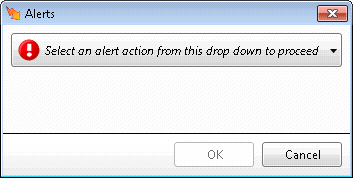
This dialog selects the action performed when the alert condition is met.
Select an alert action from this drop down to proceed
This drop down selects and alert action, and opens a configuration dialog for that type of action.
-
Shows the statistic with a different font and color. When this action is selected, the Edit Alert Font Color dialog prompts for text color, background color, and font weight. The statistic control's value field will change to the selected font color, background color and font weight when the alert is triggered.
-
Play a sound on the computer that runs Supervisor. When this action is selected, the Play a sound on Alert dialog prompts for sounds to play when the statistic enters the alert condition, when its value changes within the condition, and when the value exits the condition. You can select sounds by clicking a folder icon, or preview sounds by clicking a speaker icon.
-
Send an email to one or more recipients. When this action is selected, the Send an Email on Alert dialog prompts for the names of email recipients, and whether to send emails when the statistic enters the alert condition, or exits the condition, or when its value changes within the condition.
-
Run a custom hander. When this action is selected, the Execute a Custom Hander on Alert dialog prompts to initiate a hander when the statistic enters the alert condition, exits the condition, when the alert changes, and optionally when its value changes within the condition range. Custom handler parameters can be entered in a text box. Depending on the programmed action behavior, the handler will be invoked when the condition is met, the value changes while the condition is met, or the condition becomes false.
-
Send a client memo to selected recipients. Use this alert action to send an informational message, called a client memo, to CIC client users or workgroups. It opens the Client Memo dialog, so that you can configure the message, for example to appear in the CIC client as a notification along the bottom edge of the client window, or as a desktop alert (toast pop-up). For example, a Supervisor user might configure an alert to send a client memo when there are too many calls in queue, or when a queue's wait time is too long. Note that client memos can be sent directly without configuring an alert—for details, see Manage Client Memos.
Note: Both Interaction Connect and Interaction Desktop support client memos.
OK button
Closes the configuration dialog for the selected alert action.
Cancel button
Closes this dialog without configuring an alert action.





