- Contents
Interaction Supervisor Help
Add/Edit Alert Condition dialog
The Add/Edit Alert Condition dialog manages an alert condition when an alert is added or edited. The appearance of this dialog, available alert conditions, and criteria you must supply to quantify the condition, is based on the data type of the statistic.
Use this dialog box to:
-
Select a condition to evaluate the statistic against.
-
Prompt for criteria required by the condition, such as a maximum value.
-
Assign a severity level to the alert: Normal, Minor, Major, Warning, or Critical.
-
Prompt to define actions the alert will execute when it is triggered.
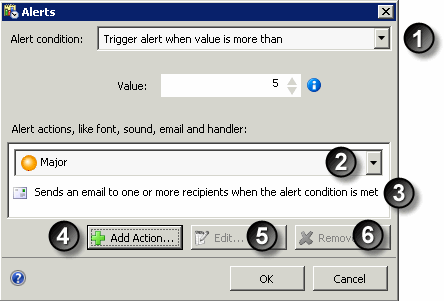
|
1 |
Selects an Alert Condition which affects the criteria you are asked to supply. |
|
2 |
Sets Severity of the alert to Normal, Minor, Major, Warning, or Critical |
|
3 |
Lists Actions this alert will perform when triggered |
|
4 |
Adds an Action the alert will perform when triggered. |
|
5 |
Edits selected Action. |
|
6 |
Deletes selected Action. |
To complete this dialog
1. Select an Alert Condition. The table below lists alert conditions by statistic data type, and criteria you must supply to configure an alert for each possible condition.
|
Type of Statistic |
Alert Conditions |
Criteria you must supply |
|
Boolean statistics |
The value is 'True', 'Yes', '1' or similar |
No criteria are required by Boolean alert conditions |
|
The value is 'False', 'No', '0' or similar |
||
|
Has a value |
||
|
Not set |
||
|
Numerical statistics (integer, double and percent) |
Trigger alert when value is less than the maximum |
Maximum value |
|
Trigger alert when value is between the minimum and the maximum |
Minimum and Maximum values |
|
|
Trigger alert when value is larger than the minimum |
Minimum value |
|
|
Has a value |
No criteria are required by this alert condition |
|
|
Not Set |
No criteria are required by this alert condition |
|
|
Timespan statistics (Duration, Time Duration, Future Duration, Finite Duration) |
The value must be less than the maximum |
Maximum time value, expressed in days, hours, hours, and minutes (ddd:hh:mm:ss) |
|
The value must fall between a minimum and a maximum |
Minimum time value, expressed in hours, minutes and seconds (hh:mm:ss) Maximum time value, expressed in days, hours, hours, and minutes (ddd:hh:mm:ss) |
|
|
The value is larger than the minimum |
Minimum time value, expressed in hours, minutes and seconds (hh:mm:ss) |
|
|
Has a value |
No criteria are required by this alert condition |
|
|
Not Set |
No criteria are required by this alert condition |
|
|
String statistics |
The value is equal to a string |
Character string |
|
The value is not equal to a string |
Character string |
|
|
The value contains a substring |
Character string |
|
|
The value does not contain a substring |
Character string |
|
|
The value matches a prefix |
Character string |
|
|
The value does not match a regular expression |
Any regular expression. |
|
|
Has a value |
No criteria are required by this alert condition |
|
|
Not Set |
No criteria are required by this alert condition |
2. Specify criteria required by the alert condition (see table). Icons next to input fields indicate acceptable ranges and invalid conditions.

When clicked, the blue icon displays the acceptable range of criterion. If you supply a value that is out of range, a red icon is shown. Click on it to find out what is invalid. The dialog's "OK" button is disabled when values are out of range.
3. Select an Alert severity level. This setting colorizes an icon to match predefined severity levels. This icon appears in statistic controls when the alert is triggered. No icon is shown by default. The severity levels are:
|
Normal |
Minor |
Major |
Warning |
Critical |
|
|
|
|
|
|
Buttons on this dialog
Add…
Optionally adds an action for the alert to perform when triggered. This opens the Add/Edit Alert Action dialog.
Edit…
Opens appropriate dialog for editing the selected alert action (font color, play sound, send email, execute custom handler, etc.)
Remove
Removes the selected alert action. You are prompted to confirm this operation.
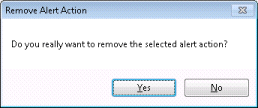
OK
Saves changes and closes the dialog.
Cancel
Closes the dialog without saving changes.










