- Contents
Interaction Supervisor Help
Transfer dialog
The Transfer dialog is used to locate and select the recipient of a transferred interaction, using search criteria. Once a user is selected, you can easily initiate the transfer by clicking a button.
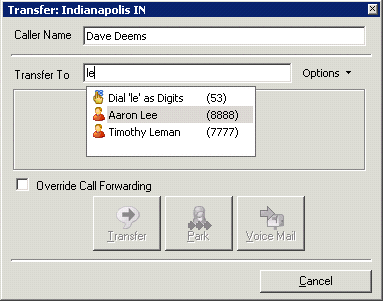
Caller Name
You can modify the information in the Caller Name text box to correct the name of the caller or to provide additional information such as an account number or a description of the caller's problem. If you then transfer the call to another CIC client user, the newly entered information appears in the recipient's My Interactions or other queue list view.
Use only alphanumeric characters (A-Z, a-z, or 0-9) in the Caller Name text box. Do not use special characters such as comma (,), colon (:), at sign (@), ampersand (&), etc. Special characters can cause the call transfer to fail or prevent the recipient from picking up the call. Also, do not enter more than 78 characters in this text box.
Transfer To
As you type the recipient's name or number in the Transfer To text box, a drop-down list of choices appears.
-
Selecting "Dial 'your entry' as Digits" enables you to convert a text entry into numbers. In the example shown, if you type le and select "Dial [your entry] as Digits," the CIC client dials the number "53."
-
Selecting the contact name from the drop-down list enables you to dial the associated extension or phone number. For example if you select "Aaron Lee," the CIC client dials the number "8888."
Options drop list
You control the types of information used to find a match. Use the Options drop-down list to filter the contact search. You can choose to search any combination of Users, Workgroups, Standalone Phones, Stations, Station Groups, or Attendant Profiles.
As you type in the Transfer to text box, the selections you made in the Options drop down list determine which information is used to find a match.
After you select the transfer recipient, the Transfer dialog displays the status information for your recipient, if he or she is a CIC client user. This can help you decide what kind of call transfer to use.
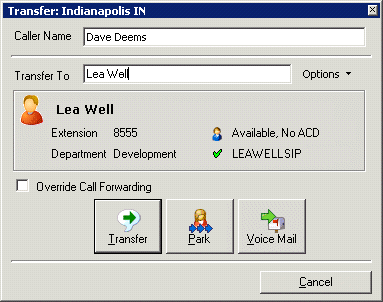
Override Call Forwarding
Interaction Client users can set Call Coverage options that forward their calls to another CIC user. CIC client users can also set status details that forward their calls to an alternate phone number. Select the Override Call Forwarding check box to ignore these settings and transfer the current call directly to the selected number or voicemail box or to park the call on the selected number.
Related Topics





