- Contents
Interaction Marquee
Enter required HTML plug-in parameters
When you select the HTTP/Web based package output format, the Package Wizard will display the Required HTML plug-in parameters page. The main function on this page is to specify the XSL File set that you want to use to create the HTML display for your statistic package. If you have created a custom XSL File set and added it to the File Library, the associated XSL file will appear in the XSL style sheet list. If you have not added your custom XSL File set to the File Library, you can do so on the Required HTML plug-in parameters page.
Note: You can choose to use one of the example XSL File sets that come with Marquee, but keep in mind that the examples are very basic and are actually provided as a model for you to use as you create your own custom XSL File set.
If you have created a new XSL File set:
-
Click the Add XSL file button.
-
From the Open dialog box that appears, locate and select the .zip file containing your custom XSL file set.
-
Click Open.
-
Click the XSL style sheet drop-list box and select your XSL file.
-
Wait a moment while the Package Wizard retrieves the statistics from the manifest file.
If you want to use an existing XSL File set:
-
Click the XSL style sheet drop-list box and select an XSL file.
-
Wait a moment while the Package Wizard retrieves the statistics from the manifest file.
Choose optional settings:
-
By default, Create webpage for package is selected indicating that the Package Wizard will create an HTML file that you can view with the Default HTML Viewer. If you don't want to create a webpage at this time, clear the check box.
-
By default, Enable parameter validation is not selected, indicating that the Package Wizard will not validate the parameters used to retrieve the statistics from the manifest file. If you want the Package Wizard to validate the parameters, select the check box.
Note: If you select this check box, the Package Wizard retrieves the statistics from the manifest file and will validate each of the parameters as it does so. The validation process can be time consuming.
To continue
Once you have configured the required HTML plug-in parameters, click Next, and you can then see and configure the statistics for this package.
Related Topics