- Contents
Interaction Quality Manager Help
Score a Recording
After you have selected a recording in the Search results list, if you
have the CanScoreRecording security right assigned
in Policy Editor associated with the recording, the Score Recording button
is displayed.
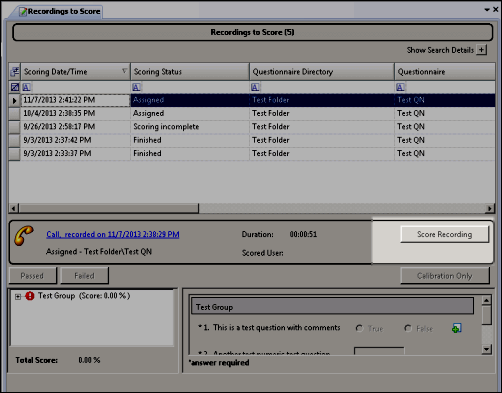
To score a recording, click Score Recording.
The Scorecard assigned to the recording is displayed. The title of the
Questionnaire is displayed in the dialog title bar.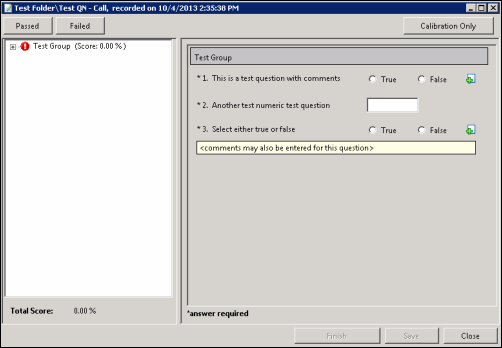
Scoring a Recording
To score a recording:
-
Use the left pane to display Scorecard questions. Expand a Question Group. The questions are displayed in the right pane.
-
In the right pane, answer the questions. If Help Text is available for a question, it is displayed below the question. If a comment can be added to a question while scoring, it is indicated by the Add Comments
 button. Required questions are indicated by an asterisk (*).
button. Required questions are indicated by an asterisk (*). -
Click Passed or Failed, and then click Finish.
Passed
Click this toggle button to indicate this Scorecard has passed.
Failed
Click this toggle button to indicate this Scorecard has failed. When the Failed button is selected a warning is displayed at the top of the dialog indicating the Scorecard has been failed, and the Finish button is labeled Finish (Failed).
Calibration Only
Click this button to mark the Scorecard for calibration use only.
Notes
-
Calibration provides confidence that monitored interactions will be scored consistently among Quality Assurance team members. Calibrating scoring ensures fairness to agents whose recorded interactions are being evaluated.
-
When a scorecard is marked for Calibration, this indicates that the score is excluded from other scored interactions and does not count toward the agent's individual performance results. Scorecards marked for Calibration are also excluded from the overall group performance results.
Important: In Interaction Reporter, the Calibration Only parameter is required to be set within Calibration reports to ensure only scorecards that have been marked for Calibration are included in the report results. Excluding the Calibration Only parameter from the Calibration reports will result in all scorecards being included within individual and overall group performance results. See the Interaction Reporter help for more details on how to configure and run Calibration reports. -
When searching for scorecards in Interaction Quality Manager, scorecards marked for Calibration are included in search results. To exclude scorecards marked for Calibration in search results, select No when configuring the Marked for Calibration search attribute.
-
In Interaction Reporter, only completed scorecards are included in Calibration reports. Scorecards that are still in progress are not included in Calibration reports.
Scoring Results
The Score percentage and Rank are displayed by Group in the left pane next to the Question Group.
Total Score and Rank
The averaged percentage and rank for scored Question groups is displayed next to the Total Score.
Non-critical Score
If applicable for the Questionnaire, the averaged percentage for the Non-critical questions is displayed in Non-critical Score.
Critical Accuracy
If applicable for the Questionnaire, the averaged percentage for the critical questions is displayed in Critical Accuracy. The correct number of responses for the total number of critical questions is also indicated.
Save
To save a scored interaction to be emailed or to finish scoring later, click Save.
Finish
When you have completed scoring the interaction, click Finish. If the Scorecard has been failed, the Finish button is labeled Finish (Failed). The scored results are now available for reporting.
Note When you click Finish, the Search Results View is dynamically updated for the Scorecard status.