- Contents
Interaction Reporter Help
(Supervisor) Caller ID Summary Report Filter
This report shows a summary of inbound calls and chats each IC user received from each identified external telephone number or IP address. IC displays chats under the IP address from where the chat originated. The chat header name displayed is the name of the first chat found in the query of the data. This name does not represent the person that made all the chats.
In the Filter view you can configure required report parameters, add additional report parameters, import or export a report filter file, save a filter or load a filter to the CIC server, and run the report.
Creating a report filter
Create a report filter by configuring report parameters.
-
Under Required Parameters, configure the required report parameters.
-
Add Additional Parameters to the filter. To add an additional parameter, under Additional Parameters select a parameter from the list.
-
If the Group by and Summary Parameters box is available, configure the optional parameters.
Running a report
When you have configured the parameters for your report, click Run Report from the toolbar. The report is displayed in the Workspace.
Parameters
You specify a range of dates, users, site IDS, and caller ID numbers to include in the report. IC sorts this report by IC user name.
Note
If you enter a range for one of these specific parameters (caller IDs, dialed numbers, DNIS, and user IDs), and a record included in this range has a null value for any one of these parameters, then this record will be excluded on the report. It is not possible to include these records at this time.
Importing or Exporting a report filter
You can import and export a report filter file.
Import report filter
To import a report filter from a file:
-
From the Reports toolbar, click Import
 .
The Import dialog is displayed.
.
The Import dialog is displayed. -
Select the Name of the filter file to be imported. The name is displayed in the File name box.
-
Click Open. The report filter is displayed in the Workspace.
Export report filter
To export a report filter to a file:
-
From the Reports toolbar, click Export
 .
The Export dialog is displayed.
.
The Export dialog is displayed. -
Type a descriptive name for the filter file in the File name box.
-
Click Save. The report is saved and the dialog box is closed.
Saving or Loading a report filter
You can save a report filter to the CIC server or load a saved report filter.
Save report filter
To save a report filter to the IC Sever:
-
From the Reports toolbar, click Save Filter
 . The
Save Filter dialog is displayed.
. The
Save Filter dialog is displayed. -
Type a descriptive name for the report filter in the lower box, and click OK. The filter name is displayed under the report name in the Navigation Pane. You can run the report from the Navigation Pane by double-clicking the saved filter.
Load report filter
To load a saved report filter from the IC Server:
-
From the Reports toolbar, click Load Filter
 . The
Load Filter dialog is displayed.
. The
Load Filter dialog is displayed. -
Select a filter name, and click OK. The report filter is displayed in the Workspace.
Resetting filter parameters
You can reset a filter to its default view.
To reset filter parameters, from the Reports
toolbar, click Reset  .
.
The filter default parameters are displayed.