- Contents
PureConnect for Salesforce
View and edit call logs in PureConnect for Salesforce
Every connected interaction creates a call log. The call log is created and saved to the activity history in Salesforce when the call connects. It automatically updates when the page refreshes or whenever the call status or call log details change.
You can view and edit call logs for interactions that are currently active or recently disconnected from one of two places.
Note:
Interactions menu
-
Click Menu > Interactions.
-
To view the call log, click the pencil on an interaction.
Call log menu
-
Click Menu > Call Log.
If only one interaction is active, the call log displays.
-
To view the call log, select an interaction.
Call log details
This table includes a list of data captured with each interaction and how to find that data during or after the interaction ends. Some fields are set on the call log itself, others only show up as Salesforce activity fields. Some of the fields can be modified during or after the interaction by an agent, others auto-populate and cannot be modified. Some fields may not be visible in Salesforce, depending on your Salesforce settings.
When a call is placed, a search is done to determine if there are any associated Salesforce records. They are dynamically added to the drop down for the Name and Related to fields. If only one record is returned, it is automatically selected. The PureConnect administrator can control which initial call log associations are added to the call log. See the "Configure your Softphone Layout" section in the PureConnect for Salesforce Integration Administrator's Guide.
If the agent navigates to a different Salesforce record while the call is live, that record is dynamically selected for the Name or Related To fields. To use this feature, the PureConnect for Salesforce administrator selects Auto Association on Navigation in the call center settings. For more information on call center settings for Salesforce, see the PureConnect for Salesforce Integration Administrator's Guide.
|
Field |
Where is the field set? |
Description |
Can agent modify? |
|
Call Duration |
Salesforce activity |
Total duration of the call in seconds, from the time of connection to disconnection or transfer. |
No |
|
Call Object Identifier |
Salesforce activity |
Call ID key assigned to the interaction. |
No |
|
Call Result |
Wrap-up form and Salesforce activity |
Wrap-up code assigned after the call is disconnected. |
Yes |
|
Call Type |
Salesforce activity |
Indicates the call direction, either Inbound, Outbound, or Internal. All calls placed to or received from an extension on the same server as the agent are considered internal. |
No |
|
Comments |
Call log and Salesforce activity |
Empty field for any notes taken during the interaction. |
Yes |
|
Interaction |
Call log only |
Displays the caller ID. |
No |
|
Name |
Call log and Salesforce activity |
Displays the name from the Salesforce record that pops when the interaction connects or from which a click-to-dial call was made, such as a contact, lead, or person account. If multiple records match, the matches appear in a drop-down list. If the agent navigates to a different contact, lead, or person account record while the call is live, that record dynamically adds to the drop-down list. |
No |
|
Related To |
Call log and Salesforce activity |
Displays an associated record from the Salesforce record that pops when the interaction connects or from which a click-to-dial call was made, such as an account or opportunity. If multiple records match, the matches appear in a drop-down list. If the agent navigates to a different account, opportunity, campaign, case, or custom object record while the call is live, that record dynamically adds to the drop-down list. Note: To ensure call logs can be saved for custom objects, select Allow Activities when creating the custom object in Salesforce. |
No |
|
Subject |
Call log and Salesforce activity |
Displays the interaction type plus a date and time stamp. The date/time is formatted based on the browser’s locale settings. Example: Call 8/10/2015, 8:55:17 AM |
Yes |