- Contents
SalesForce Object Routing Connector Help
Add a Salesforce Object Routing Connector
Note: The year and release in the connector name indicates the minimum supported version of the CIC server. For example, a connector with 2015R2 in the name requires a CIC server that is 2015R2 or newer.
Prerequisite: Before setup, purchase the connector and then follow the steps to access it (login required).
To add a new connector group:
-
Click Admin.
-
Under Integrations, click Bridge.
-
Click the Connectors tab.
-
Click Add. A pop-up window appears.
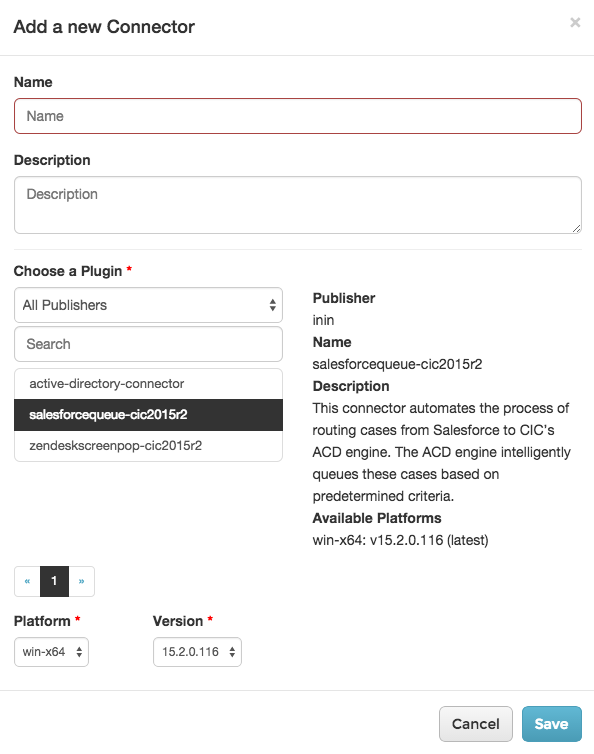
-
Enter a name.
The name must not contain any spaces but can include hyphens. This name appears as the Group Name on the Manage Connectors page.
Use unique names. Unique names differentiate multiple connector groups of the same connector type from one another. For example, if you create two connector groups for the Salesforce Object Routing Connector, name them SalesforceORGroup1 and SalesforceORGroup2.
-
Choose the connector you want from the list provided.
-
Choose the Platform and Version.
By default, the latest version is selected.
-
-
Click Save.
Note: Upgrades to Genesys Cloud and its connectors occur regularly. You can easily upgrade an existing version of the Salesforce Object Routing Connector.





