- Contents
Altocloud Integration
Prerequisites
This document assumes that:
-
CIC 2019 R2 patch 3 or higher is installed.
-
Genesys Widgets version 9.0.015.11
Genesys released support for Genesys Predictive Engagement content offers in PureEngage and Genesys Cloud on January 11, 2019. A content offer is a type of Predictive Engagement action that triggers on a website when a user's behavior or segment matches to the criteria defined in an action map. For more information about content offers, see https://all.docs.genesys.com/ATC/Current/AdminGuide/About_content_offers.
-
Your website is Predictive Engagement-enabled.
-
The CIC server is configured with the following licenses. To load the license file that contains both licenses, see Load the Genesys Predictive Engagement License File.
-
I3_FEATURE_ALTOCLOUD
-
I3_ACCESS_ALTOCLOUD_USER
-
A Genesys Cloud organization that is provisioned and linked to the CIC server, with bridges and connectors installed and configured. Your Genesys Cloud organization is created for you and you will receive a welcome email to activate your admin account in Genesys Cloud. The Genesys Cloud organization is provisioned with the following:
-
The base functionality required for your Genesys Cloud integration.
-
An admin console you can use to configure your Genesys Cloud integration.
-
A user with the Genesys Cloud Admin role, which includes default admin permissions, single sign-on, and any integration-specific permissions.
-
A default AI Agent role that provides access to AI services, such as Predictive Engagement.
-
You'll need to have the following information about your organization. See Access Your Organization in Genesys Cloud.
-
Administrator email address
-
Administrator password
-
Organization long name – the name used to create the Genesys Cloud organization
-
Organization short name – the name generated from the organization long name in compliance with DNS restrictions (a-z, 0-9, A-Z)
Note:
If you are unsure of the organization short name, log in to Genesys Cloud at https://login.mypurecloud.com (or other region-based login site) and navigate to Admin>Account Settings>Organization Settings. Both the organization long name and short name are listed here. -
Region
For more information about provisioning your Genesys Cloud organization, see the Genesys Cloud for PureConnect Administrator's Guide in the PureConnect documentation library.