- Contents
CX Insights Installation and Configuration Guide
Configure CX Insights server in Interaction Administrator
Once the CX Insights server is up and running, the next step is to configure the PureConnect server to connect to it.
- Apply the
I3_FEATURE_ANALYTICSlicense to the PureConnect server.
To apply the I3_FEATURE_ANALYTICS
license, open Interaction Administrator
and go to File > License
Management >Features
tab, select the license, and click Load
License.
-
Open Interaction Administrator and open the Analytics Node under System Configuration.
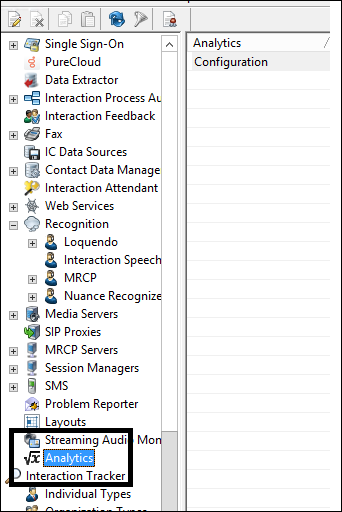
-
In the Analytics workspace, click Configuration. The Analytics Configuration dialog appears.
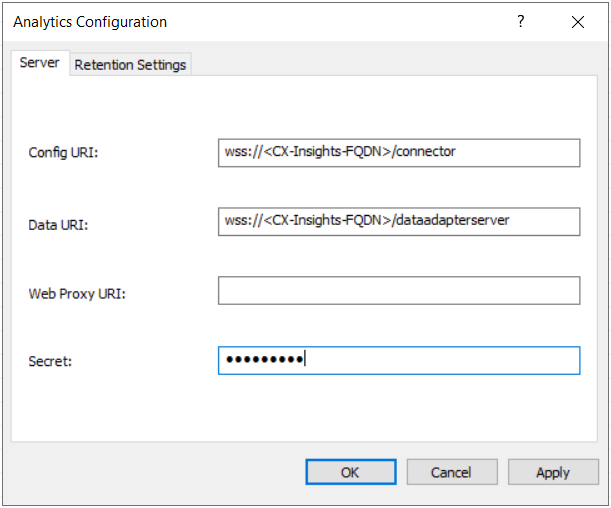
On the Server tab, configure the following values:
-
Config URI - is the web socket address that PureConnect uses to synchronize configuration and security settings with the CX Insights server (default port shown). Configure the value as shown in the above screenshot and replace <CX-Insights-FQDN> value with the CX Insights' server name. Note: If you are using secured communication (enabled TLS), configure the URI value as 'wss' else use 'ws'.
-
Data URI - is the web socket address through which PureConnect streams real-time statistics to the CX Insights server. Configure the value as shown in the above screenshot and replace <CX-Insights-FQDN> value with the CX Insights' server name. Note: If you are using secured communication (enabled TLS), configure the URI value as 'wss' else use 'ws'.
-
Web Proxy URI - is the target URL used by HttpPluginHost to route web requests.
-
Secret - is the secret that was entered in the secret field in the values.yml file when deploying the CX Insights Server.
Once Configuration is complete, the AnalyticsBridge subsystem will attempt to make the configured web socket connections. If the connections are established successfully, the synchronization process begins. Synchronization can take a few minutes to complete if there are large number of users and workgroups to transfer. Any additional changes to Users, Roles, Workgroups, Access Controls, or Memberships trigger extra synchronization cycles. Once the servers are synchronized, the AnalyticsBridge Subsystem begins streaming real-time statistics over the data web socket. At that point, users can view the real-time dashboards.
Retention Settings
Using retention settings, you can define how many days you want to retain the IVR data history. Based on the settings, the historical IVR data will be purged at the specified interval. For more information, see Retention settings in Interaction Administrator help.
Related Topics: