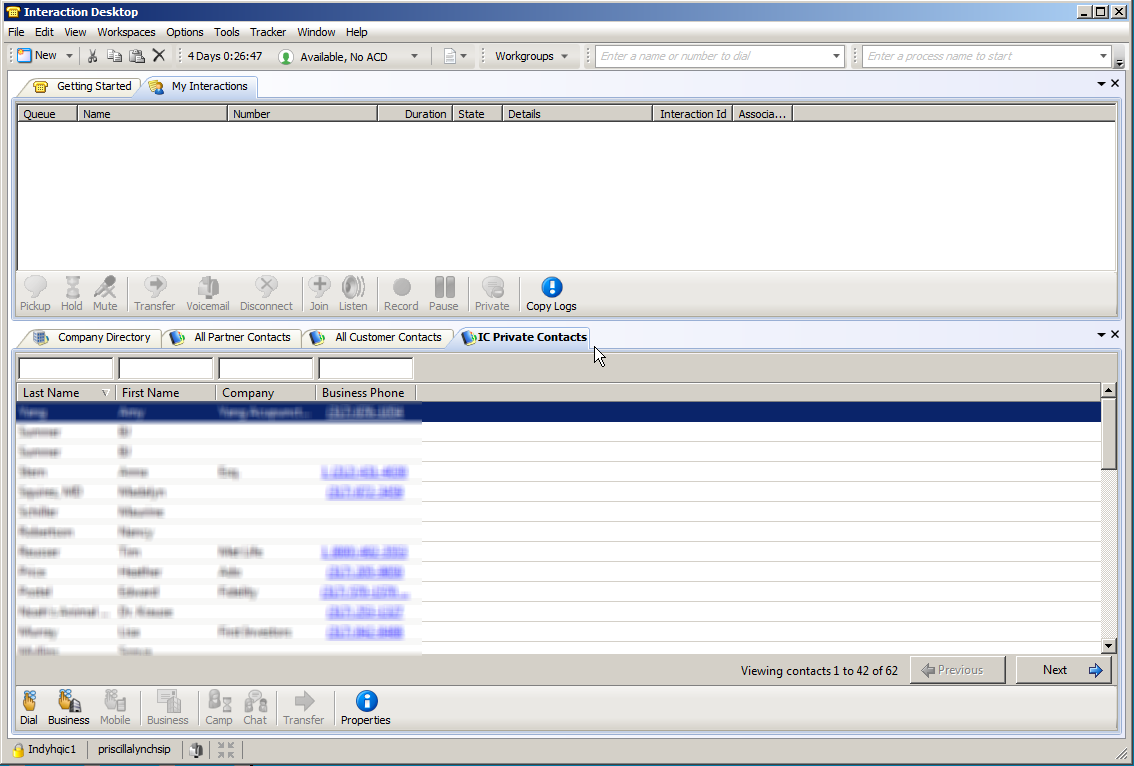- Contents
PureConnect Installation and Configuration Guide
Display contacts in Interaction Desktop
The private contact feature in Microsoft Outlook is supported in Interaction Desktop.. The server-side configuration for this feature is described in "Enable retrieval of private contacts".
Users can display their private contacts by adding a directory tab in Interaction Desktop. The contacts cannot be modified in Interaction Desktop and public contacts are not displayed.
- In Interaction Desktop, do one of the following:
-
In the File menu, select New->View...
-
In the New menu, select View...
-
In Getting Started, select . View...
- In the Create New View dialog box, do one of the following to find the General Directories view.
-
In Group by Products, search for General Directories, and double-click General Directories.
-
In Group by Category, click Directories in the left pane and double-click General Directories.
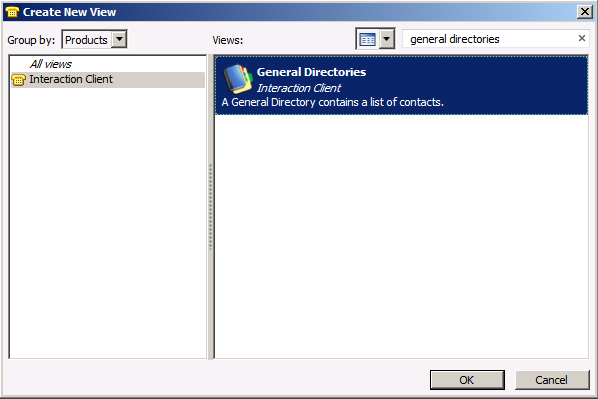
- In the Select General Directories to Add dialog box, click
the Contact List Source Name that was created in Interaction Administrator
when you enabled retrieval of private contacts. (In this example,
IC Private Contacts.)
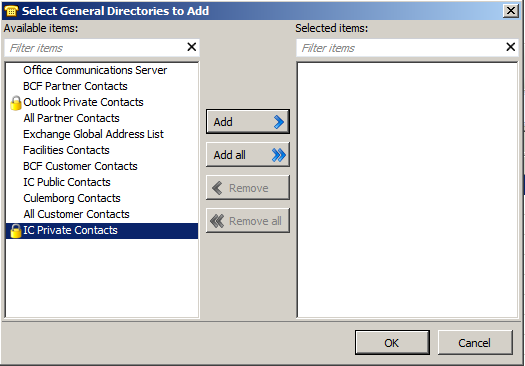
-
Click Add. The Contact List Source Name is moved to the right pane.
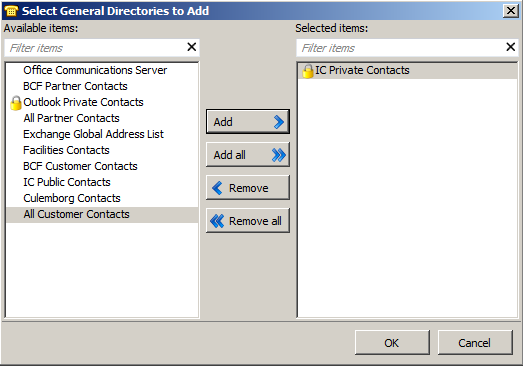
-
Click OK. The new view is added to Interaction Desktop interface with the user's private contacts displayed.