- Contents
PureConnect Installation and Configuration Guide
Step 3: Run Install.exe
We recommend installing CIC releases using the installation utility (Install.exe) located in the \Installs directory on the .iso share. Install.exe is an enhanced tool that simplifies and automates many aspects of the manual install and update process.
Important: When Install.exe accesses the \Installs directory across a network share as recommended, the utility copies the installs to the server's local temp directory, then executes from there. Executing individual installs from a directory across a network share is not recommended.
Run Install.exe to select the CIC server components to install
-
Navigate to the \Installs directory on the CIC 2015 R1 or later .iso share and launch Install.exe.
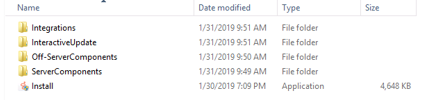
-
In the Server Components tab, select the Interaction Center Server and IC Documentation Library components. The Interaction Firmware component and the Interaction Text-to-Speech component are automatically selected when the Interaction Center Server component is checked.
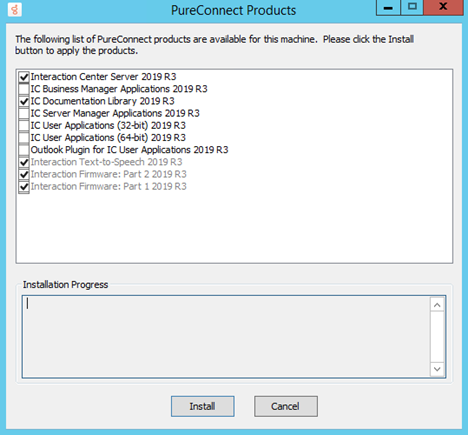
-
Open the Interactive Update tab and select the Interactive Update Provider component to install the Interactive Update Provider on the CIC server.
Notes:
The Interactive Update Provider and Interactive Active Client components cannot be installed on the same machine. If one is selected, the other is de-selected.
If you wish to install the Interactive Update Provider on a separate server on the CIC network (stand-alone provider), skip this step. For more information, see the Interactive Update Technical Reference in the PureConnect Documentation Library. -
Click Install.
-
If the following message appears, click Fix Patch Cache or Cancel to manually adjust the patch cache policy and run Install.exe again.
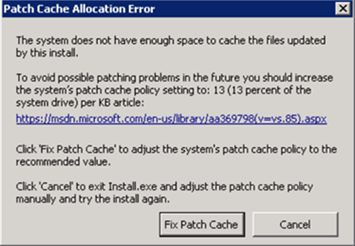
-
In the Install Confirmation dialog box, confirm your selections and click OK.
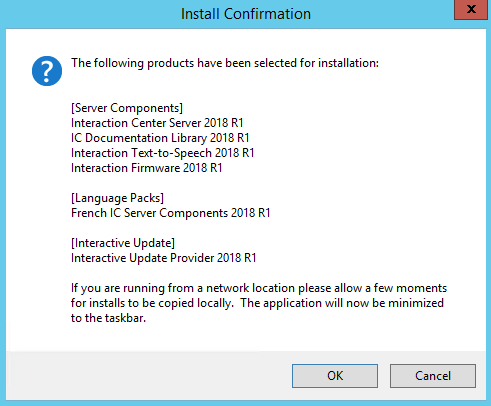
The utility minimizes to the toolbar and begins running the installs in the order selected.
Note: When Install.exe accesses the \Installs directory across a network share as recommended, the utility copies the installs to the server's local temp directory, then executes from there. This process takes a few minutes to complete.