- Contents
PureConnect Installation and Configuration Guide
Step 9: Interactive Update Provider install
The Interactive Update Provider installation program installs the Interactive Update Provider service and the Interactive Update Client service on the CIC server. For more information, see the Interactive Update Technical Reference in the PureConnect Documentation Library.
Interactive Update Provider install
-
Press Next to proceed past the Welcome screen.

-
Press Next to accept the default Destination Folder screen, the same directory as the CIC server installation.

The install will create a subdirectory for Interactive Update. -
Select Local Provider (Default) to distribute updates for all client machines within a local area network, and to distribute updates remote providers, depending on your implementation. For more information, see the Interactive Update Technical Reference in the PureConnect Documentation Library.

-
If your CIC server is part a Switchover pair, starting with Interactive Update 2016 R2, you can create or use a shared database. Otherwise, click Next to continue.
On the initial active server, click Yes and enter the location for the shared database. When you run the installation on the initial backup server, enter the same shared database location. For more information, see the Interactive Update Technical Reference in the PureConnect Documentation Library.

-
When you are ready to begin the installation, click Install.

As the installation continues, a status bar indicates the progress. -
When the Completed screen appears, click Finish.