- Contents
Interaction Speech Recognition Technical Reference
Enable Speech Recognition for Company Directory in Interaction Attendant
To enable speech recognition for company directory
-
Open Interaction Attendant.
-
In the left pane of the Interaction Attendant window, click the profile. The right pane displays the configuration interface for the selected profile.
-
In the right pane, in the Node Characteristics group, click Configure Speech Recognition. The Speech Recognition Configuration dialog box for the selected profile appears.
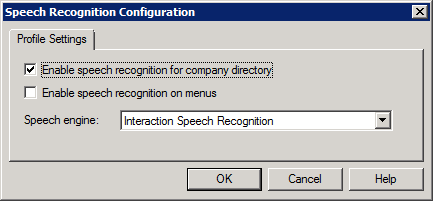
-
In the Speech Recognition Configuration dialog box, select the Enable speech recognition for the company directory check box.
Important!
To use Interaction Speech Recognition for other IVR operations, such as recognizing spoken menu items, you must select the Enable speech recognition on menus check box. However, this feature changes the default prompts associated to the Enable speech recognition for company directory feature. If you choose to enable speech recognition on menus and also leave it enabled for the company directory, Interaction Attendant doesn't prompt callers to speak the name of the CIC user with whom they want to communicate. To keep the prompting of the caller to supply the name of the user, modify the main greeting prompt to present the option to the caller.
-
In the Speech engine list box, click the Interaction Speech Recognition item.
Note:
If the Interaction Speech Recognition item is not present in the Speech engine list box, enable Interaction Speech Recognition in Interaction Administrator. For instructions, see Enable Interaction Speech Recognition.
-
In the Speech Recognition Configuration dialog box for the profile, click OK.
-
In the Interaction Attendant window menu, click File and then click Publish.